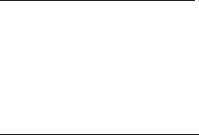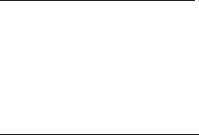
14 Barnes & Noble NOOK User Guide
Power and Charging
Turning Your NOOK On and O
Turning On Your NOOK
To turn on your NOOK, press the power button on the back of your NOOK. Hold the button down for 2 seconds
and release it.
Your NOOK starts up.
Turning O Your NOOK
You do not need to turn your NOOK o when you stop using it.
With a fully charged battery and Wi-Fi turned o, your NOOK has enough power to support up to two months of
casual reading. With a fully charged battery and Wi-Fi turned on, your NOOK has enough power to support 3 weeks
of casual reading.
If you are carrying your NOOK without a cover in a bag or purse, you might want to turn o your NOOK to avoid it
being accidentally turned on from its “sleeping” state. You also might want to turn o your NOOK simply to con-
serve power.
To turn o your NOOK, do this:
1. Press the power button and hold it down for 5 seconds.
A window appears, asking if you really want to turn your NOOK completely o.
2. Tap the Power o button in the dialog box.
Your NOOK turns o.
NOTE: If you ignore the window asking you to confirm that you want to power o your NOOK, after several
seconds the window disappears and your NOOK resumes whatever it was doing before you pressed
the power button.