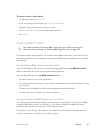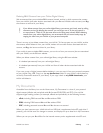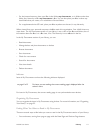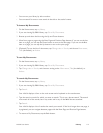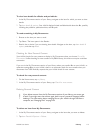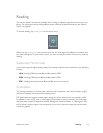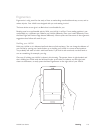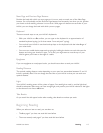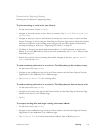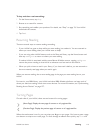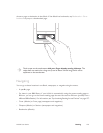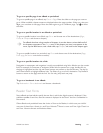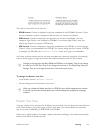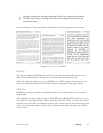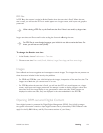NOOK User Guide Reading 117
Next Page and Previous Page Buttons
Position the hand with which you turn pages so it is not a strain to reach one of the Next Page
buttons. You will probably use the Previous Page buttons less frequently, but when you do, position
your hands so that reaching a button is not a strain. With page turn buttons on each side of your
NOOK, you can change the hand with which you turn pages.
Keyboard
There are several ways to use your NOOK’s keyboards:
• With your NOOK on a flat surface, you can type on the keyboard is an approximation of
standard-keyboard typing (or for that matter “hunt and peck” typing).
• You can hold your NOOK in one hand and tap keys on the keyboard with the index finger of
your other hand.
• You can use a mobile-device approach to typing by holding the device on each side near the
bottom and using your thumbs to type. To do this, you might want to rest the top of your
NOOK against your knee or the edge of a table.
Eyeglasses
If you use eyeglasses to read paper books, you should wear them to read your NOOK.
Reading Distance
The optimal reading distance varies depending on your eyes, but somewhere between 13 and 16
inches is probably ideal. You can change the text size on your NOOK so that you can read at an
optimal distance.
Light
Your NOOK’s reading screen is like a piece of paper. You need light to read it, and the light level
should be adequate. Make sure you have enough light, and position your NOOK relative to the lights
so that there are no direct reflections.
Take Breaks
As you would do with paper books when reading, take breaks to reduce eye strain.
Beginning Reading
When you select an item to read, you are taken to:
• The first page if you have not read this item before
• The most recently read page if you have read this item before