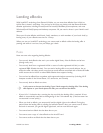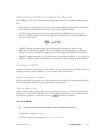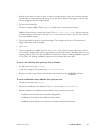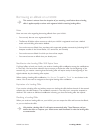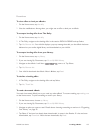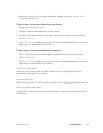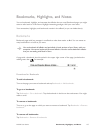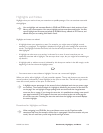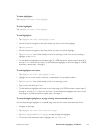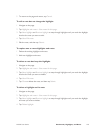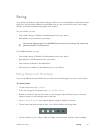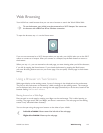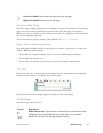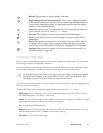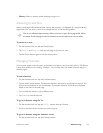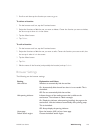NOOK User Guide Bookmarks, Highlights, and Notes 139
To show highlights:
Tap Highlights and notes > Show highlights.
To hide highlights:
Tap Highlights and notes > Hide highlights.
To add highlights:
1 Tap Highlights and notes > Add highlight or note.
2 Use the D-pad to navigate to the place where you want to start the highlight.
3 Tap Start selection.
4 Use the D-pad to navigate to the place where you want to end the highlight.
5 Tap End selection. Your NOOK displays a form for entering a note. You are just creating a
highlight, so tap Submit.
6 To add additional highlights on the same page of a PDB document, repeat steps 2 through 5,
and tap Cancel when you are done. To add additional highlights on the same page in an ePub
document, repeat steps 1 through 5.
To add highlights and notes:
1 Tap Highlights and notes > Add highlight or note.
2 Highlight one or more words in the text, as explained in the procedure above.
3 Tap End selection. Your NOOK displays a form for entering a note.
4 Type a note, and then tap Submit.
5 To add additional highlights and notes on the same page of a PDB document, repeat steps 2
through 4, and tap Cancel when you are done. To add additional highlights and notes on the
same page in an ePub document, repeat steps 1 through 4.
To step through highlights on a page viewing the associated notes:
You can step through highlights on a specific page, and view the notes associated with them.
1 Navigate to the page.
2 Tap Highlights and notes > View notes for this page.
3 Tap Next highlight and Previous highlight to step through the highlights.
4 To view the note associated with a highlight, tap View/Edit note.