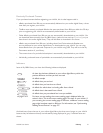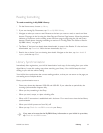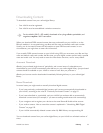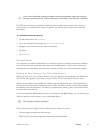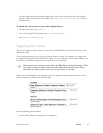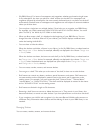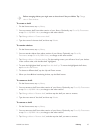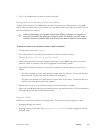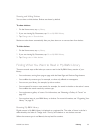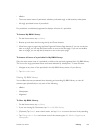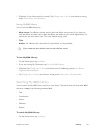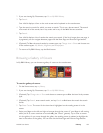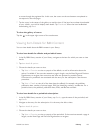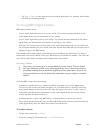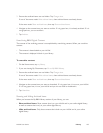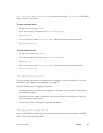NOOK User Guide Library 99
Showing and Hiding Shelves
You can show or hide shelves. Shelves are shown by default.
To show shelves:
1 On the Home menu, tap my library.
2 If you are viewing My Documents, tap Go to My B&N Library.
3 Tap Change view > Show shelves.
Shelves are also shown automatically after you place items on or remove them from shelves.
To hide shelves:
1 On the Home menu, tap my library.
2 If you are viewing My Documents, tap Go to My B&N Library.
3 Tap Change view > Hide shelves.
Finding What You Want to Read in My B&N Library
There are several ways to find what you want to read in the My B&N Library section of your
library:
• You can browse, turning from page to page with the Next Page and Previous Page buttons.
• You can filter by content type, for example, to show only eBooks or newspapers.
• You can sort your library, for example, by title or author.
• You can search for one or more words, for example, for words in the title or the author’s name.
You can filter the search results by content type.
• You can browse a gallery of covers. For information, see “Browsing a Gallery of Covers” on
page 102.
• You can place items in your B&N library on shelves. For more information, see “Organizing Your
Library” on page 95.
Browsing My B&N Library
Digital content in My B&N Library is displayed as a paginated list. The order of items in the list is
determined by the value of Change view > Sort by and whether or not shelves are used.
When the content type is not filtered, the top-level list contains: