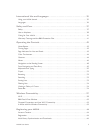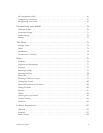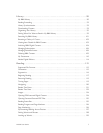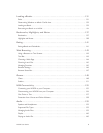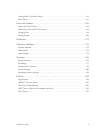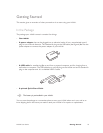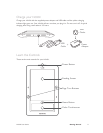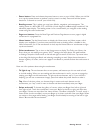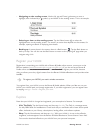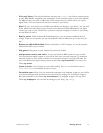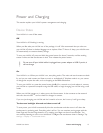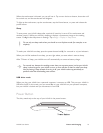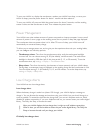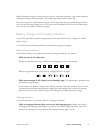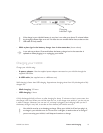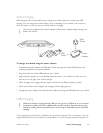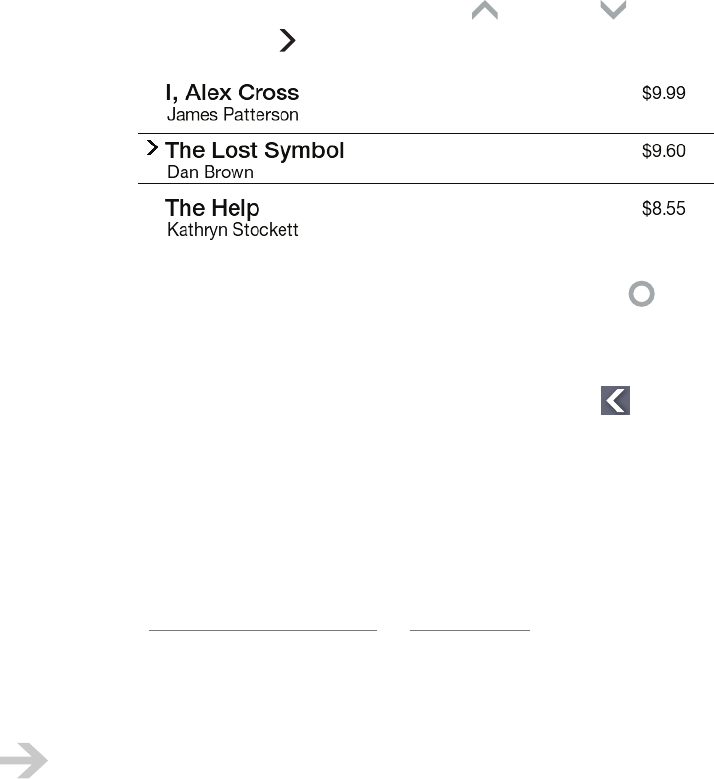
NOOK User Guide Getting Started 13
• Navigating on the reading screen: Use the Up and Down buttons to move a
highlight, often indicated by a symbol, up and down on the reading screen. This is an example:
• Selecting an item on the reading screen: Tap the Select button to select the
highlighted item on the reading screen. The result is an action that depends on the context, for
example, opening an eBook or displaying item details.
• Backing up: In some places in the menus, there is a Back button: . Tap the Back button to
back up a step. You can also use the Back button to return to the jumping-o page when you
navigate using a link.
Register your NOOK
Registration is associating your NOOK with a Barnes & Noble online account, an account on the
BN.com website (www.barnesandnoble.com or www.BN.com). If you do not have a Barnes &
Noble online account, create one online at BN.com. You should register your NOOK, because
doing so allows you to buy digital content from the Barnes & Noble eBookstore and provides other
benefits.
To register your NOOK, you need a wireless connection.
You register from your NOOK, not on the Barnes & Noble website. When you first turn on your
NOOK, your NOOK leads you through registration. If you defer registration, you can register later
by tapping settings > Device > Register your nook.
Explore
Now that your NOOK is charged and registered, you can explore its features. For example:
• Visit The Daily: Tap the Home button and then tap the daily. The Daily is a message center
for daily B&N feeds and notifications. Check back daily to read feeds and to learn about special
oers, deliveries to your Library, subscriptions, lending oers, and software updates.
• Shop: Tap the Home button and then tap shop. With your NOOK, it is easy to buy eBooks,
magazines, and newspapers from the Barnes & Noble eBookstore. Some content is even free!
You can also download eBooks to your NOOK from your personal computer.