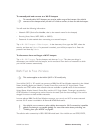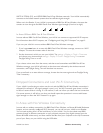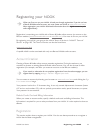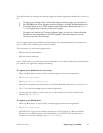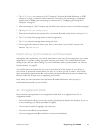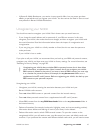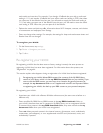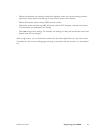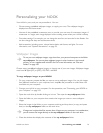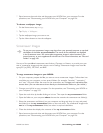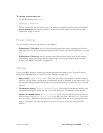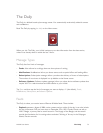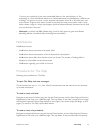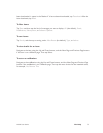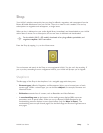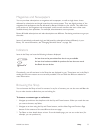NOOK User Guide Personalizing your NOOK 70
Personalizing your NOOK
Your NOOK is yours, and you can personalize it. You can:
• Choose among predefined wallpaper images, or supply your own. The wallpaper image is
displayed on the Home screen.
• Use one of the predefined screensaver sets, or provide your own sets of screensaver images. A
screensaver is a single, static image displayed on the reading screen when your NOOK is asleep.
• Customize settings. For example, you can change the text font and text size for the Reader. You
can also change the sleep and touchscreen timers.
• Add accessories, including covers, colored device backs and frames, and lights. For more
information, see “Optional Accessories” on page 33.
Wallpaper Images
To use your own wallpaper images, copy them from your personal computer to the folder
my wallpapers. You cannot place wallpaper images in other locations in the internal
memory, or on a supplemental microSD card. For more information, see “Files and
Folders” on page 163.
Choose among predefined wallpaper images, or choose one of your own images. Wallpaper images
must have file types JPG (or JPEG), GIF, PNG, and BMP.
To copy wallpaper images to your NOOK:
1 On your computer, prepare the files you want to use as wallpaper images. You can pick images
from dierent locations on your computer, but it simplifies the procedure to collect them into
one folder on your computer.
2 Connect your NOOK to your computer. For that procedure, see “Connecting your NOOK to
your Computer” on page 155.
3 Open the nook drive by double-clicking on its icon. Then open the my wallpapers folder.
4 Open the folder on your computer that contains the images you want to use as wallpaper
images.
5 Select the images in the folder on your computer and drag and drop them (or copy and paste
them) to the my wallpapers folder on the nook drive.
If images are in zip/archive files, extract them. If space on your computer is a consideration,
you can extract the images directly to the my wallpapers folder on the nook drive.
6 Close the window that displays the contents of the my wallpapers folder.