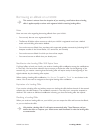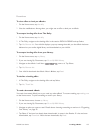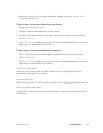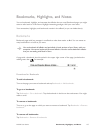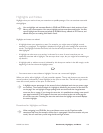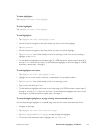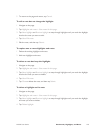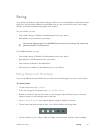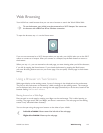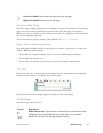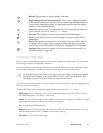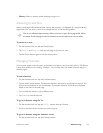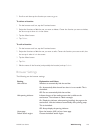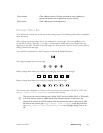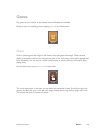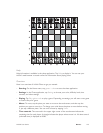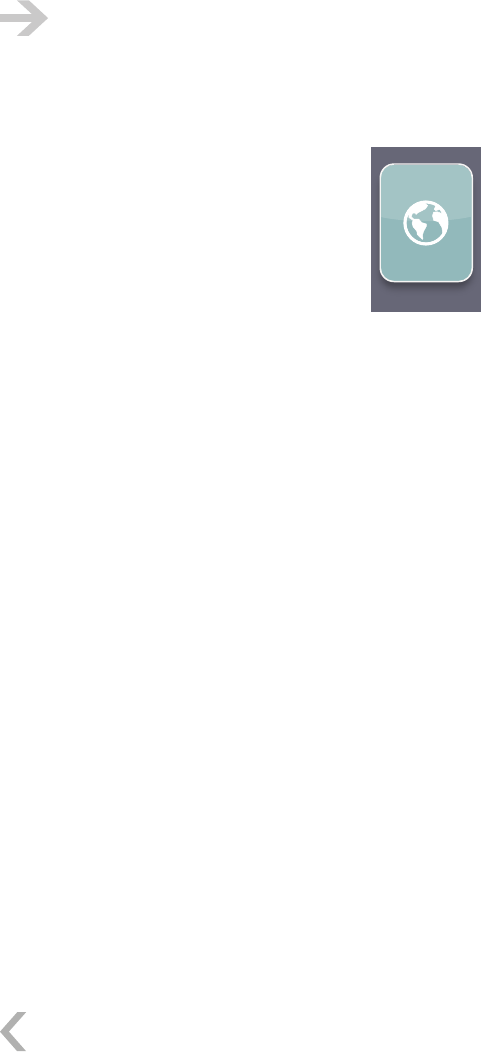
NOOK User Guide Web Browsing 142
Web Browsing
Your NOOK has a web browser that you can use to browse or search the World Wide Web.
To use the browser, your NOOK must be connected to a Wi-Fi hotspot. You cannot use
the browser with a B&N Fast & Free Wireless connection.
To open the browser, tap web on the Home menu:
web
If you are not connected to a Wi-Fi hotspot when you tap web, your NOOK takes you to the Wi-Fi
menus to connect to a hotspot. After you connect to a hotspot, tap the Back button to return to
the browser.
When you tap web, you are returned to the web page you were viewing when you left the browser,
if you left by tapping the Home button. If you closed the browser by tapping the Back button,
your new browsing session starts on your home page. You can specify a home page in the browser
settings.
Using a Browser on Two Screens
Web pages display on the reading screen. A part of the page is also displayed on the touchscreen.
The part on the touchscreen is indicated by a black rectangle on the reading screen. The rectangle
can be displayed only when you are moving the web page (the default) or all the time, based on the
browser setting Hide location indicator.
Moving Around on a Web Page
Move around on a web page by swiping your finger on the touchscreen. This is called panning or
scrolling. The page moves with your finger, and there is momentum. The web page on the reading
screen is only refreshed when necessary.
You can also pan using the page turn buttons on the sides of your NOOK:
Left side of NOOK: Moves toward the left side of the web page.
Right side of NOOK: Moves up the web page.