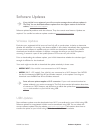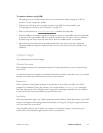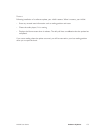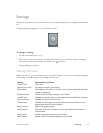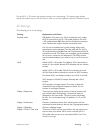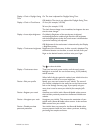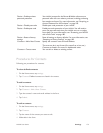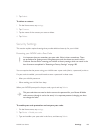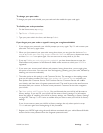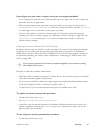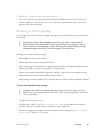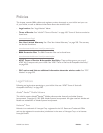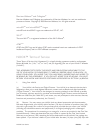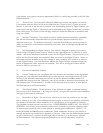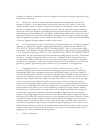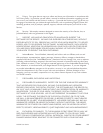NOOK User Guide Settings 181
To change your pass code:
To change your pass code, disable your pass code and then enable the pass code again.
To disable pass code protection:
1 On the Home menu, tap settings.
2 Tap Device > Disable pass code.
3 Type your pass code in the form, and then tap Submit.
If you forget your pass code or typed it wrong on a registered NOOK:
1 If you mistype your passcode, your NOOK prompts you to try again. Tap OK and re-enter your
pass code. You can try again twice.
2 When you have entered your pass code wrong three times, you are given the choice to Start
over or to Disable pass code using account credentials. Start over lets you try three more times,
and then Start over is an option again. You can start over as many times as you like.
3 If you tap Disable pass code using account credentials, you have three chances to enter the
Email address and password of the Barnes & Noble online account to which your NOOK is
registered.
4 If you enter your account email address and password wrong three times, you are again given
the option to start over. You start over from the beginning (entering your pass code, followed by
entering your account credentials).
5 The other option at this point is to call Customer Service. The message on the reading screen
gives you the phone number. Don’t tap I have spoken with Customer Service until after you
have spoken with Customer Service. Call Customer Service. Customer Service will confirm
your identity and then issue a forgotten-password email. The email is sent to the email account
associated with your account. It contains a new password. Customer Service also unregisters
your NOOK.
6 Tap I have spoken with Customer Service. You are informed that your NOOK will be reset to
factory settings. If you tap OK, your NOOK will be reset to factory settings. For information
about the impact of resetting your NOOK to factory settings, see “Resetting to Factory Settings”
on page 183. Then tap Confirm twice to confirm that you want to reset your NOOK to factory
settings.
If you do not want to reset your NOOK to factory settings, the only other option is to tap
Cancel and start again from the beginning of this procedure.
7 Register your NOOK again using the email address associated with your online Barnes & Noble
account and the new password from the forgotten password email.