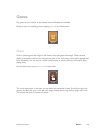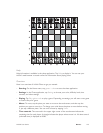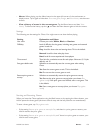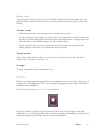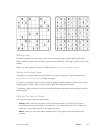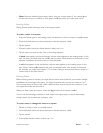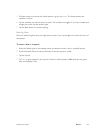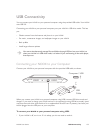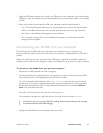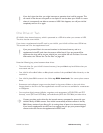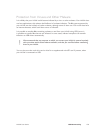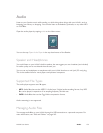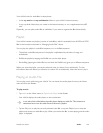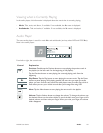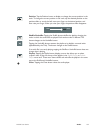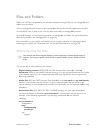NOOK User Guide USB Connectivity 156
2 Using the USB cable, connect your NOOK to a USB port on your computer. Your NOOK enters
USB drive mode, and displays a screen that indicates how to use the device while it is connected
to USB.
3 When your NOOK has connected to USB, your personal computer should detect it:
• On a PC running Microsoft Windows, you are presented with a choice that includes Open
folder to view files. Choose that. You can also open the nook drive from My Computer.
• On a Mac, an icon labeled nook appears on your desktop.
• On a computer running Linux, an icon labeled nook appears on the desktop and a file
manager window appears.
Disconnecting your NOOK from your Computer
Do not simply pull the USB cable out to disconnect your NOOK from your computer. It is
important that you eject/unmount the nook drive, and a drive for a supplemental microSD card if
present.
When you eject/unmount your nook drive from USB (and a supplemental microSD card drive if
present), your NOOK scans for changes in content, and displays an up-to-date list in My Documents.
To disconnect your NOOK from your personal computer:
1 Ensure that no USB operations are still in progress.
2 Use the procedure that is appropriate for your computer to eject or unmount the nook USB
drive, and the drive for the supplemental microSD card if present:
On a PC running Microsoft Windows, click Start > Computer, right-click the nook drive and
choose Eject. If you have a supplemental microSD card, also eject that drive. Choosing Safely
Remove from the right-click menu or Safely Remove Hardware from the taskbar does not
work. You must eject the drives.
On a Mac, Ctrl-Click the icon for each drive and choose Eject.
On a computer running Linux, right-click the icon for each drive and choose Unmount.
At this point, you can use your NOOK for reading. We recommend that you do not shop
or download content while USB charging.
3 Unplug the USB cable from your computer and your NOOK.