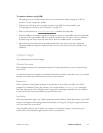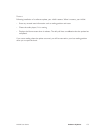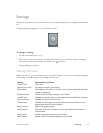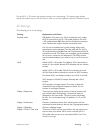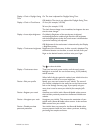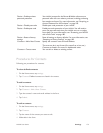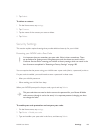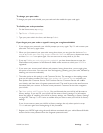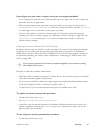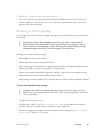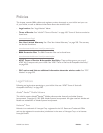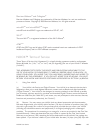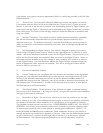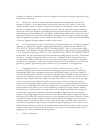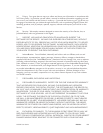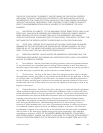NOOK User Guide Settings 182
If you forget your pass code or typed it wrong on an unregistered NOOK:
1 If you mistype your passcode, your NOOK prompts you to try again. Tap OK and re-enter your
pass code. You can try again twice.
2 When you have entered your pass code wrong three times, you are given the choice to Start
over or to Perform factory reset. Start over lets you try three more times, and then Start over is
an option again. You can start over as many times as you like.
3 The only other option is to perform a factory reset. For information about the impact of
resetting your NOOK to factory settings, see “Resetting to Factory Settings” on page 183. Tap
Perform factory reset, and then tap Confirm twice to confirm that you want to reset your
NOOK to factory settings.
Requiring an Account Password for All Purchases
By default, anyone using your NOOK can make purchases. As a means of preventing unauthorized
purchases, you can require that anyone making purchases enter the password of the Barnes &
Noble online account to which the NOOK is registered. This is not the same password as the one
for password protecting your NOOK, which is explained in “Protecting your NOOK with a Pass
Code” on page 180.
If you require a password for purchases, the password applies to all purchases, including
free samples and free items.
Examples of when this would be useful include:
• When the NOOK is shared, for example in a family, but you do not want everyone in the family
to be able to purchase digital reading content.
• If you loan your NOOK to a friend who might imagine (incorrectly) that the friendship extends
to him/her buying four books. (“I knew you wouldn’t mind....”)
• To add security if you are concerned about the impact of possible loss or theft.
To require an account password for purchases:
1 On the Home menu, tap settings.
2 Tap Device > Enable purchase password protection.
3 In the form, type the account password of the Barnes & Noble online account to which your
NOOK is registered, and then tap Submit. If you type your password incorrectly, you can try
again as many times as needed.
To not require an account password for purchases:
1 On the Home menu, tap settings.