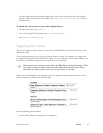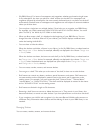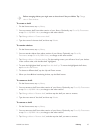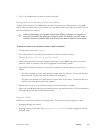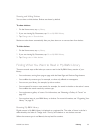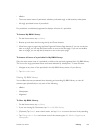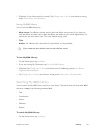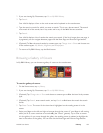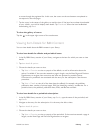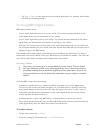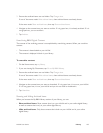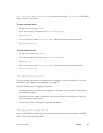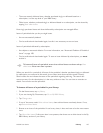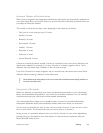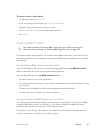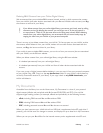NOOK User Guide Library 103
to move through the paginated list. In this case, the covers on the touchscreen are updated to
correspond to the new pages.
7 Tap the cover in the center of the gallery to read the item. If the item has not been downloaded
to your NOOK, your NOOK displays item details. Tap Download. When the item has finished
downloading, tap Read.
To close the gallery of covers:
Tap the in the upper right corner of the touchscreen.
Viewing Item Details for B&N Content
You can view details about the B&N content in your library.
To view item details for eBooks and periodical issues:
1 In the My B&N Library section of your library, navigate to the item for which you want to view
details.
2 Tap Item details & options.
3 Choose the details you want to view:
• Tap View > Overview to view a synopsis of the eBook, as well as information about the
author if available. If the overview exceeds a page in length, use the Next Page and Previous
Page buttons to navigate. Item overviews are often not present for periodical issues.
Overviews for periodicals are associated with the entry for the subscription. See the next
procedure.
• Tap View > Details to view all of the data about the eBook, for example, the publisher,
publication date, number of printed pages, EAN (an identifying number), and file size. For a
periodical issue, the publisher, publication date, EAN, and file size are listed.
To view item details for a periodical subscription:
1 In the My B&N Library section of your library, tap Search, type the name of the periodical, and
tap Search.
2 Navigate to the entry for the subscription. It is the entry that lacks a date.
3 Tap Item details & options.
4 Choose the details you want to view:
• Tap View > Overview to view a synopsis of the periodical. If the overview exceeds a page in
length, use the Next Page and Previous Page buttons to navigate.