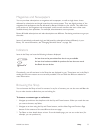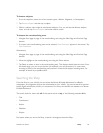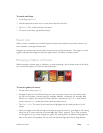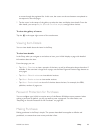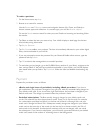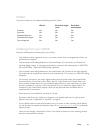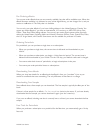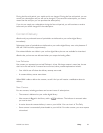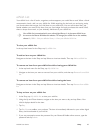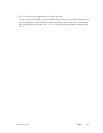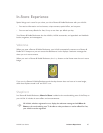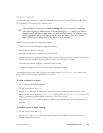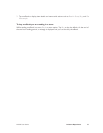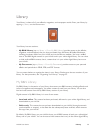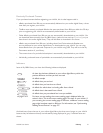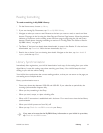NOOK User Guide Shop 85
eWish List
Your eWish list is a list of books, magazines, and newspapers you would like to read. When a friend
recommends a book, add it to your eWish list. While searching for the book you are buying today,
you found others that intrigue you? Add them to your eWish list. You can revisit them later, and
decide whether you want to buy them. Are you over budget for book purchases this month? Well,
there is always next month, or your birthday. Add them to your eWish list.
Your eWish list is associated with your online digital library. It is the same eWish list as
the one on the Barnes & Noble.com website. To manage your eWish list on the website,
choose My B&N > Visit your eBooks library > View your eBooks Wish List.
To view your eWish list:
In the top-level menu for the Shop, tap My eWish List.
To add an item to your eWish list:
Navigate to the item in the Shop and tap Select to view item details. Then tap Add to eWish list.
To remove an item from your eWish list while viewing your eWish list:
1 In the top-level menu for the Shop, tap My eWish List.
2 Navigate to the item you want to remove from your wish list, and then tap Remove from eWish
list.
To remove an item from your eWish list while viewing the item:
Navigate to the item in the Shop and tap Select to view item details. Then tap Remove from eWish
list.
To buy an item on your eWish list:
1 In the Shop, tap My eWish List to view your wish list.
2 Using the Up and Down buttons, navigate to the item you want to buy and tap Select. Your
NOOK displays details for the item.
3 Tap Buy.
4 Tap Buy Now to confirm your purchase. The item is immediately delivered to your online digital
library and downloaded to your NOOK.
5 If you are prompted to enter the password for your Barnes & Noble online account, type the
password and tap Submit.