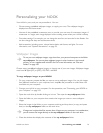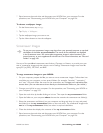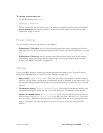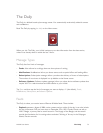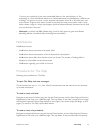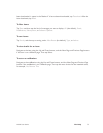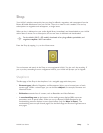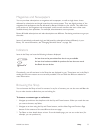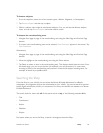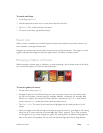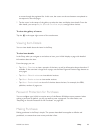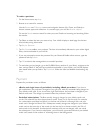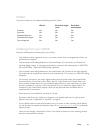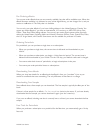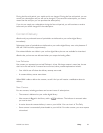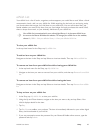NOOK User Guide Shop 78
To browse subjects:
1 From the shopfront, select one of the content types—eBooks, Magazines, or Newspapers.
2 Tap Browse subjects and then tap a subject.
3 Within a subject, there might be subordinate subjects. If so, you will see the Browse subjects
menu, and can tap Browse subjects and make another choice.
To browse the merchandising area:
1 Navigate from page to page of the merchandising area using the Next Page and Previous Page
buttons.
2 If an item in the merchandising area can be selected, View Promotion appears in the menus. Tap
View Promotion.
Alternatively:
1 Navigate from page to page of the merchandising area using the Next Page and Previous Page
buttons.
2 Move the highlight to the merchandising area using the Down button.
3 Tap Select to select an item in the merchandising area. This displays details about the item. From
the details page, you can act on the item (for example, you can purchase it). In some cases,
choosing an item in the merchandising area performs a search and displays matching items, for
example, all books by a specific author.
Searching the Shop
From the Shop on your NOOK you can search the Barnes & Noble eBookstore for eBooks,
newspapers, and magazines that can be downloaded to your NOOK. You cannot search for printed
books, digital audiobooks, NOOKs, or accessories. For those, visit the BN.com website or a Barnes
& Noble Bookstore.
The search looks for items with all of the search words in any of the following metadata fields:
• Title
• Contributors
• Author
• Publisher
• Subject
No matter where you are in the Shop, a search is throughout the entire Shop.