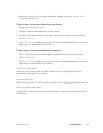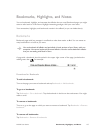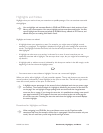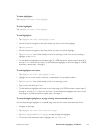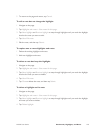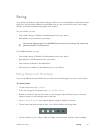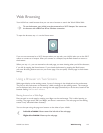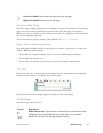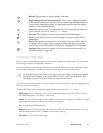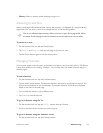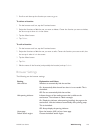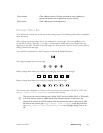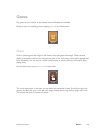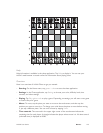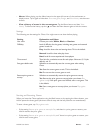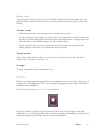NOOK User Guide Web Browsing 144
Reload: Tap this button to reload (refresh) a web page.
Page loading indicator and stop button: When a page is loading, animation
on this button indicates this. Tap the button to stop the page loading process at its
current point. Depending on timing, the page might have not loaded, be partially
loaded, or have completely loaded.
Favorites: Tap this button to manage favorites. You can also use this button to
go to a favorite (or you can use the Go To... button).
Previous: Tap this button to move back to the previously loaded page.
Next: Tap this button to move forward one page in a sequence of previously
loaded pages.
Zoom: Tap this button to zoom in or out on a page. The zoom level is retained
and applies to future pages until you change the zoom level again. You can also
reset the zoom level to the default, which fits the web page to the screen width.
Settings: Display menus for settings. For more information about settings, see
“Browser Settings” on page 146.
Choosing a Web Page
The main way of choosing web pages is to move from one page to a linked page. Tap a link on the
current page to display the page that is linked to.
Links are displayed on the reading screen and touchscreen in whatever way the web page indicates
they should be displayed. For example, a dierent color might be used to indicate links.
To determine what is a link, touch it, but do not raise your finger. If an orange box appears
around the text or graphic on the touchscreen, it is a link. If you want to go there, raise
your finger. If you do not want to, move your finger and then raise it.
Tap the Back and Forward buttons to move backward and forward along a series of web pages that
you have visited most recently.
There are five other ways to select web pages. Access these with the Go To... button:
• Web page: Go to a web page. You enter the web page address (also called a URL). You can
omit the leading http:// (or https://) and www.
• Home: Go to your home page, which is defined in the browser settings. The default home page
gives some help information about the browser. Its location is:
file:///android_asset/browser.html
• Search: Perform a web search with the words you specify. The search is performed using your
default search provider, which is defined in the browser settings.
• Favorites: Go to a favorite web page.