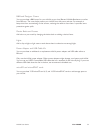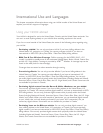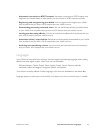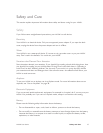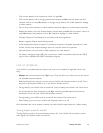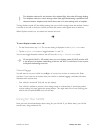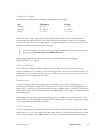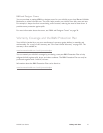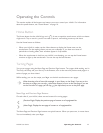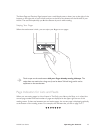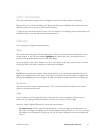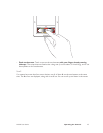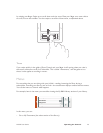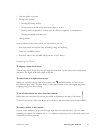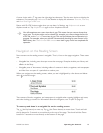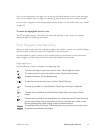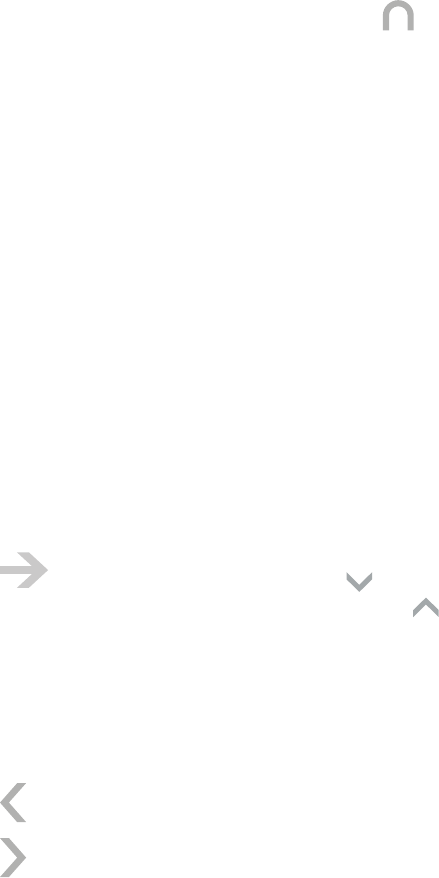
NOOK User Guide Operating the Controls 42
Operating the Controls
This section explains all the buttons and menus you use to control your NOOK. For information
about the power button, see “Power Button” on page 16.
Home Button
The Home button has the NOOK logo on it: . It uses a capacitive touch sensor, which can detect
a light touch. Tap or touch it; you do not need to press it, and nothing moves up and down.
Use the Home button as follows:
• When your NOOK is awake, tap the Home button to display the Home menu on the
touchscreen. On the reading screen you see your wallpaper. If you have new issues of
periodicals or lending oers, their numbers appear in a tip bubble.
• When the touchscreen is dark but your NOOK is not sleeping, you can tap the Home button
one time to light up the touchscreen. You can also tap the touchscreen.
Turning Pages
You can turn pages using the Next Page and Previous Page buttons. Turn pages while reading, and in
The Daily, the Shop, and your Library. In the Browser, turn to the next and previous web pages in a
series of pages you have visited.
While reading, you can also swipe your finger on the dark touchscreen to turn pages.
When browsing a list of items (for example, in your library or the Shop), if you are on the
last item on a page, you can tap (the Down button) to turn to the next page. If you are
on the first item on a page, you can tap (the Up button) to turn to the prior page.
Next Page and Previous Page Buttons
On each side of your NOOK, there are two buttons for turning pages:
(Previous Page): Display the previous page of content or of a paginated list
(Next Page): Display the next page of content or of a paginated list.
The Next Page and Previous Page buttons are typical buttons. When you press one, it moves down.
You can immediately raise your finger.