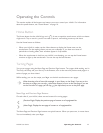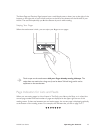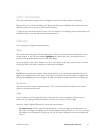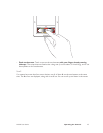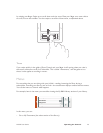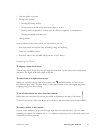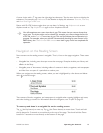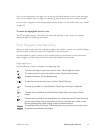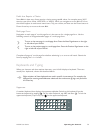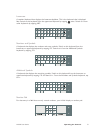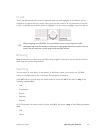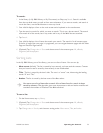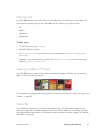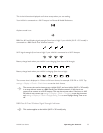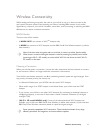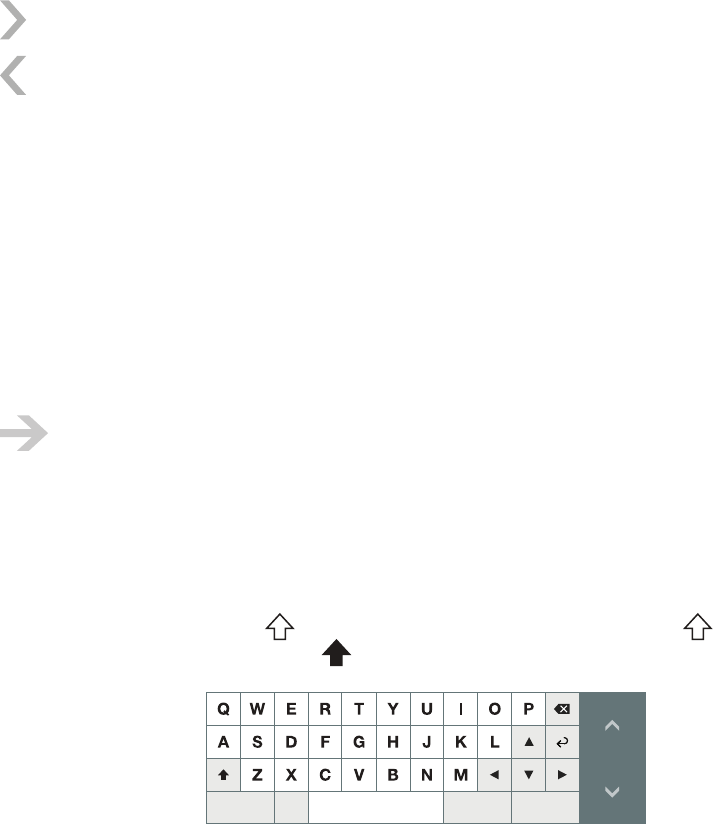
NOOK User Guide Operating the Controls 50
Fields that Require a Choice
Some fields in data entry forms require a choice among specific values, for example among Wi-Fi
security types (Auto, None, WEP, WPA, or WPA2). When you navigate to such a field on a form,
the choices appear as touchscreen menu items. Tap your choice, and then use the Down button or
Down Arrow key to move to the next field.
Multi-page Form
Navigation on each page of a multi-page form is the same as for a single-page form. Use the
following controls to navigate between pages of a multi-page form:
To turn to the next page in a multi-page form: Press the Next Page button on the right
or left side of your NOOK.
To turn to the previous page in a multi-page form: Press the Previous Page button on the
right or left side of your NOOK.
Complete all pages of a multi-page form before submitting it, or an error will result. Submit the
form by tapping the Submit button.
Keyboards and Typing
When you choose a task that requires data entry, your NOOK displays a keyboard. There are
actually four keyboards, shown and described below.
Slight variations of these keyboards are used in specific circumstances. For example, the
keyboard for entering email addresses substitutes the underscore, @ sign, and period for
the Clear key.
Uppercase
A standard keyboard that displays the uppercase alphabet. Switch to this keyboard from the
lowercase keyboard by tapping . On any other keyboard, tap ABC and then . To lock the
uppercase keyboard (Caps Lock), tap on the uppercase keyboard.
123Cancel SubmitClear