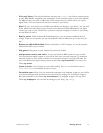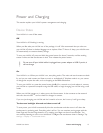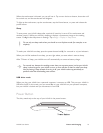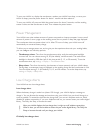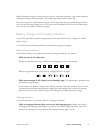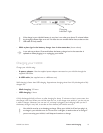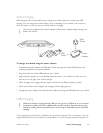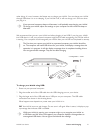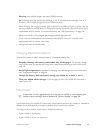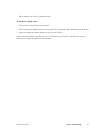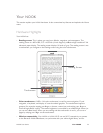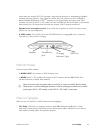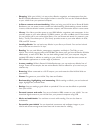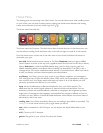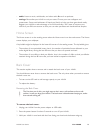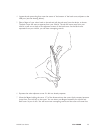NOOK User Guide Power and Charging 22
Sleeping: Your NOOK charges and enters USB drive mode.
On (including when the touchscreen backlight is o): If the touchscreen backlight is o, it is
turned on. Your NOOK charges and enters USB drive mode.
When charging, the charging indicator light to the left of the USB port lights up yellow. You can
use your NOOK for reading while it is charging by ejecting/unmounting the NOOK drive, and a
supplemental drive if present. For more information, see “USB Connectivity” on page 155.
4 When your NOOK is fully charged, the charging indicator light goes out.
5 If you have not already ejected/unmounted the NOOK drive from your computer, and a
supplemental drive if present, do so now.
6 Unplug both ends of the USB cable.
Charging Recommendations
Your NOOK contains a lithium polymer battery. To maximize battery life:
• Partially discharge the battery rather than fully discharging it. For example, charge
your NOOK when you see the low charge alert, rather than continuing to use it until it turns
itself o.
• Avoid high temperatures if possible for charging, use, and storage. For more information,
see “Temperature Ranges” on page 40.
• Charge the battery half way before storing your NOOK for a week or more.
• Turn your NOOK o for storage. If you are going to store your NOOK for more than a
week, turn it o.
Hard Reset
A hard reset is a more aggressive way of turning o your NOOK. It is not resetting your
NOOK to factory settings, which is explained in “Security Settings” on page 180.
A hard reset turns your NOOK o. It also clears some state information. No content or metadata is
deleted. You should generally not need to perform a hard reset of your NOOK.
You might want to perform a hard reset in these circumstances:
• If your NOOK is not charging
• If your NOOK is on but not responsive