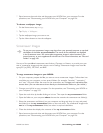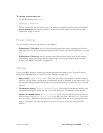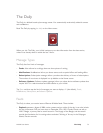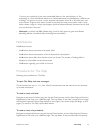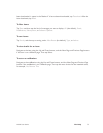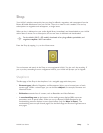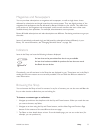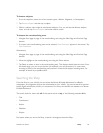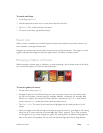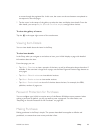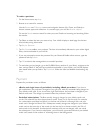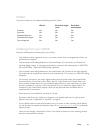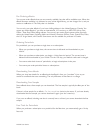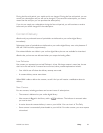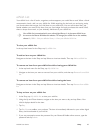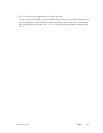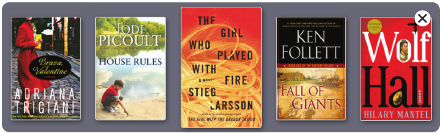
NOOK User Guide Shop 79
To search the Shop:
1 In the Shop, tap Search.
2 Use the keyboard to enter one or more search words in the form.
3 Tap Search. Your NOOK performs the search.
4 To return to the Shop, tap the Back button.
Result Lists
When a search completes, your NOOK displays the items that matched your search criteria. If no
items matched, a message indicates that.
Navigate up and down the search results list with the Up and Down buttons. Turn pages in a multi-
page list using the Next Page and Previous Page buttons. Tap Select to select an item.
Browsing a Gallery of Covers
When browsing a content type or collection, or when displaying a list of search results in the Shop,
you can browse a gallery of covers on the touchscreen.
To use the gallery of covers:
1 On the Home menu, tap shop.
2 Navigate to the part of the Shop where you want to browse covers. You can browse covers
for any list of content: a content type (for example, eBooks), a collection (for example, Best
Sellers), or a subject (for example, Children’s Books). Alternatively, tap Search, enter search
words, and tap Search to find items that match the search words.
3 Tap Show Covers. The cover for the item that is highlighted on the reading screen is in the
center.
4 Swipe your finger to the left and right to browse through the covers. If your finger is still moving
when you lift it, covers continue to move briefly (the “throw” gesture). Tap a cover to center
it in the gallery. As you move through the gallery, the reading screen is updated to highlight the
item in the center of the gallery. You can also use the Next Page and Previous Page buttons