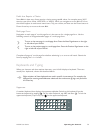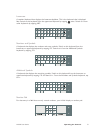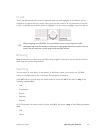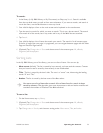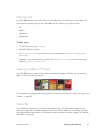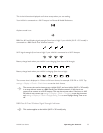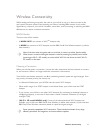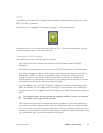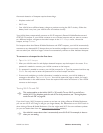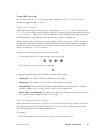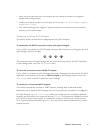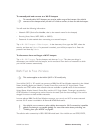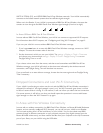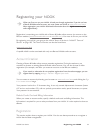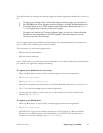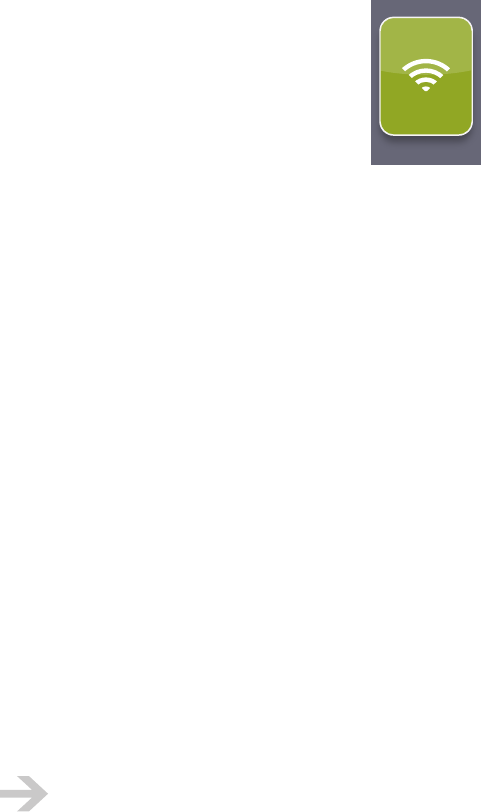
NOOK User Guide Wireless Connectivity 58
Wi-Fi
Your NOOK can connect to Wi-Fi hotspots (places that oer wireless Internet access) that use the
802.11b or 802.11g standard.
Display menus for managing Wi-Fi hotspots by tapping wi-fi on the Home menu:
wi-fi
Alternatively, tap settings on the Home menu, then tap Wi-Fi. The menus are the same. Here we
will assume that you tap wi-fi on the Home menu.
Connecting to Wi-Fi Hotspots
Your NOOK can connect to Wi-Fi hotspots as follows:
• Your NOOK automatically detects and connects to Wi-Fi hotspots in Barnes & Noble
Bookstores.
• Your NOOK automatically detects and connects to AT&T Wi-Fi hotspots in the United States.
• Your NOOK automatically detects Wi-Fi hotspots that broadcast their network name (Service
Set Identifier, or SSID). It does not automatically connect to them, but in Settings you can
choose to connect to one of them. After you have chosen to connect to a hotspot, your
NOOK connects to it automatically in the future. If you no longer want to connect to a hotspot
automatically, you can ask your NOOK to forget the hotspot.
• You can configure one or more Wi-Fi hotspots, irrespective of whether they broadcast their
SSIDs. For example, you can configure Wi-Fi settings for a home network or the coee shop
around the corner. If you configure other Wi-Fi hotspots, your NOOK automatically connects to
them.
For a secured hotspot, you must provide the credentials needed to connect—the network
name (SSID), security type, and security code.
• Your NOOK can use most Wi-Fi hotspots that require acceptance of terms and conditions or
that require you to enter additional information for authentication (such as an account number
or a room number at a hotel) or payment information. When you attempt to connect to such a
hotspot, you are prompted to launch the web browser to supply the required information. After
you complete that step, your NOOK connects to the hotspot.