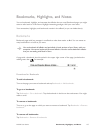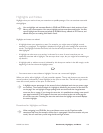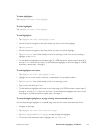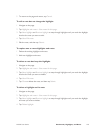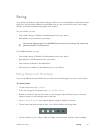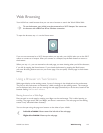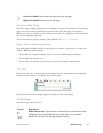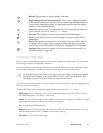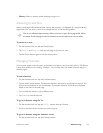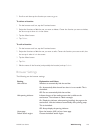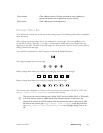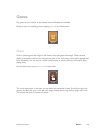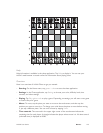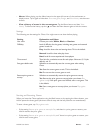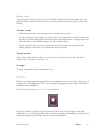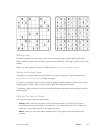NOOK User Guide Web Browsing 145
• History: Select a recently visited web page and go to it.
Zooming In and Out
When a web page is first displayed after starting the browser, it is displayed at a size that fits the
page width. You can zoom in and out to change the size of the text and graphics.
Text is not reflowed when zooming. When you zoom in, part of the page width will be
truncated. Scroll the page on the touchscreen to view the parts that are not visible.
To zoom in or out:
1 On the browser tool bar, tap the Zoom button.
2 Tap Zoom in and Zoom out until the web page is the size you want.
3 Tap the Zoom button again to hide the zoom menus.
Managing Favorites
You can mark pages in your browser as favorites to be able to return to them quickly. This feature
is also often referred to as creating “favorites.” You can add, edit, and delete favorites and go to
favorite pages.
To add a favorite:
1 On the browser tool bar, tap the Favorites button.
2 Tap the Add Favorite button. The browser displays a text box for specifying the name of the
favorite and a keyboard on the touchscreen. A proposed name for the favorite is displayed,
based on the title of the web page.
3 You can edit that name or type a dierent one.
4 Tap Submit to save the favorite.
To go to a favorite using Go To:
1 On the browser tool bar, tap the Go To... button, then tap Favorite.
2 Scroll to and then tap the favorite you want to go to.
To go to a favorite using the favorites menu:
1 On the browser tool bar, tap the Favorites button.