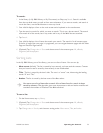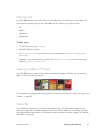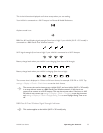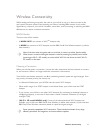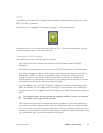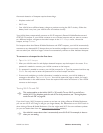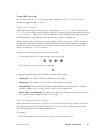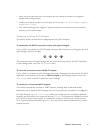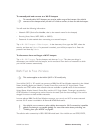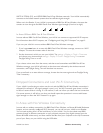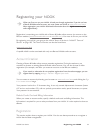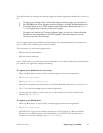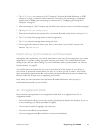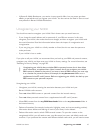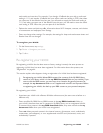NOOK User Guide Wireless Connectivity 61
2 Later, you have issues with your own hotspot, and you choose to connect to a neighbor’s
hotspot (after asking politely).
3 You fix your hotspot, and want to use it again. To do so, tap wi-fi > Wi-Fi hotspot > neighbor’s
hotspot name > Forget.
4 Your NOOK will forget your neighbor’s hotspot (remember to thank him) and automatically
connect to your home hotspot.
Configuring and Using Wi-Fi Hotspots
This section explains procedures for configuring and using Wi-Fi hotspots.
To determine the Wi-Fi connection status and signal strength:
If your NOOK is connected to a Wi-Fi hotspot, the status bar contains an icon that gives the Wi-Fi
signal strength (from low to high):
The connection status and signal strength are also shown at the top level of the Wi-Fi application
on the reading screen, and in the Wi-Fi hotspot menu.
To view the currently connected Wi-Fi hotspot:
If your NOOK is connected to a Wi-Fi hotspot, the name is displayed at the top level of the Wi-Fi
application on the reading screen, next to Wi-Fi hotspot on the Settings summary, and in the
Wi-Fi hotspot menu in the Wi-Fi application and in Settings.
To connect to a detected Wi-Fi hotspot:
Your NOOK automatically connects to AT&T hotspots, including those in Barnes & Noble
Bookstores, and to detected Wi-Fi hotspots that you have previously connected to or configured.
For other hotspots, tap wi-fi > Wi-Fi hotspot. After your NOOK scans for and displays detected
hotspots, tap the hotspot in the menu and then tap Connect. If no password is needed to connect,
your NOOK connects to the hotspot. If a password is needed to connect, your NOOK prompts
for it. Type the password and then tap Submit. You only need to enter the password for a secure
hotspot one time.