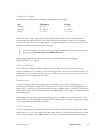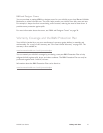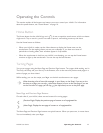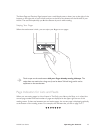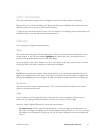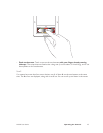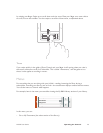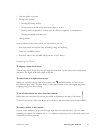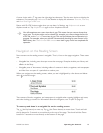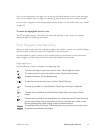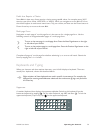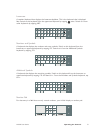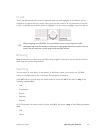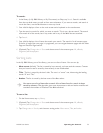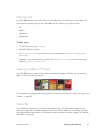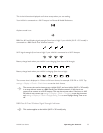NOOK User Guide Operating the Controls 48
A menu choice with a sign near the right edge has submenus. Tap the menu choice to display the
submenus. For example, tap Preferences in the Reader to display the submenus Text size, Text font,
and Auto Save Page on BN.com.
Menus with On/O choices toggle when you tap them. In Settings, tap Airplane mode to turn
Airplane mode on. Tap Airplane mode again to turn Airplane mode o.
You will sometimes see a menu item that is gray. This means that you cannot choose that
menu item. The choice might not be relevant; for example, you cannot change the font for
a PDF file, so the Text font menu item is gray. This can also indicate that an operation is in
progress. For example, when your NOOK is automatically checking for new content in My
B&N Library, the Check for new B&N content menu item is gray until it has completed the
operation.
Navigation on the Reading Screen
Some content on the reading screen is navigable. That is, it has on-the-page navigation. These cases
are:
• Navigable lists, including ones that span more than one page. Examples include your library and
eBooks in the Shop.
• Navigable parts of documents, including tables of contents in books, magazines, and newspapers
and links from one part of a periodical to another part.
When you navigate on the reading screen, where you are is highlighted by a line above and below
and a in the left margin:
Text content of books, magazines, and newspapers is navigable when creating highlights and notes,
and when looking up words. For information about this navigation, see “D-pad” on page 52.
To move up and down in a navigable list on the reading screen:
Tap (the Up button) to move up. Tap (the Down button) to move down. Touch and hold
the Up button for 2 seconds to move directly to the top of the page. Touch and hold the Down
button for 2 seconds to move directly to the bottom of the page.