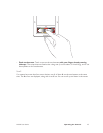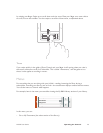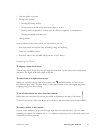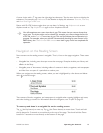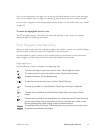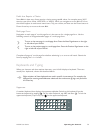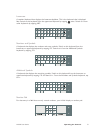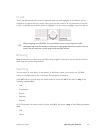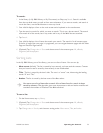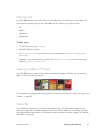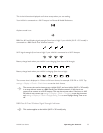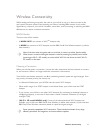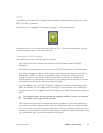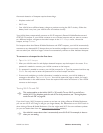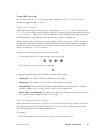NOOK User Guide Operating the Controls 53
To search:
1 In the library (in My B&N Library or My Documents) or Shop, tap Search. Search is available
from the top-level menus, as well as from some submenus. If you want to search, and search is
not in the menu, use the Back button to move up a level.
2 Your NOOK displays a form on the main screen and a keyboard on the touchscreen.
3 Type the word or words for which you want to search. This is not a phrase search. The search
must match all of the words, but in any order and in any of the fields that are searched.
4 Tap Search.
5 Your NOOK displays a list of items that match your search. The search is for all content types.
If the list is longer than one page, it is paginated; you can navigate between pages with the Next
Page and Previous Page buttons.
6 (Optional) Tap Change view > Show and choose one of the content types: All, eBooks,
Magazines, or Newspapers.
Sorting Lists
In the My B&N Library part of the library, you can sort lists of items. You can sort by:
• Most recent (default): The list is sorted by how recently you have read the content. Content
that you have not read is sorted by how recently it was downloaded.
• Title: The list is sorted by the item’s title. The sort is a “smart” one, discounting the leading
words “A” and “The.”
• Author: The list is sorted by the last name of the first author.
You cannot sort a list of items after a search. A list of items found in a search is always
sorted by relevance. The algorithm gives more importance to title and author matches and
considers the numbers of matches in the fields searched.
To sort a list:
1 On the Home menu, tap my library.
2 (Optional) Tap Change view > Show and choose one of the content types: All, eBooks,
Magazines, or Newspapers.
3 Tap Change view > Sort by and choose a sorting order: Most recent, Title, or Author.