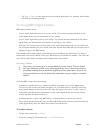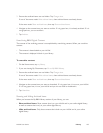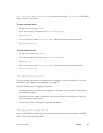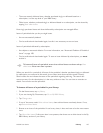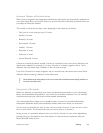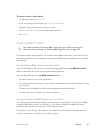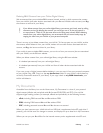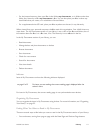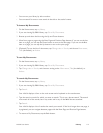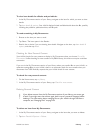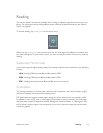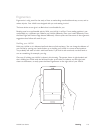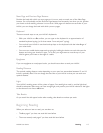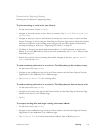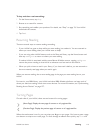NOOK User Guide Library 112
• You can sort your library by title or author.
• You can search for one or more words in the title or the author’s name.
To browse My Documents:
1 On the Home menu, tap my library.
2 If you are viewing My B&N Library, tap Go to My Documents.
3 Browse up and down the list using the Up and Down buttons.
4 Move from page to page using the Next Page and Previous Page buttons. If you are on the last
item on a page, you can tap the Down button to turn to the next page. If you are on the first
item on a page, you can tap the Up button to turn to the prior page.
5 (Optional) To sort the list of documents, tap Change view > Sort by and choose Most recent,
Title (the default), or Author.
To sort My Documents:
1 On the Home menu, tap my library.
2 If you are viewing My B&N Library, tap Go to My Documents.
3 Tap Change view > Sort by and choose a sorting order: Most recent, Title (the default), or
Author.
To search My Documents:
1 On the Home menu, tap my library.
2 If you are viewing My B&N Library, tap Go to My Documents.
3 Tap Search.
Your NOOK displays a form on the main screen and a keyboard on the touchscreen.
4 Type the word or words for which you want to search. This is not a phrase search. The search
must match all of the words, but in any order and in any of the fields that are searched.
5 Tap Search.
Your NOOK displays a list of results that match your search. If the list is longer than one page, it
is paginated; you can navigate between pages with the Next Page and Previous Page buttons.
6 To return to My Documents, tap the Back button.