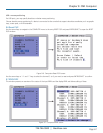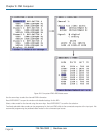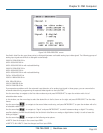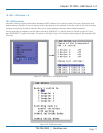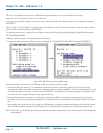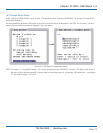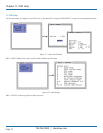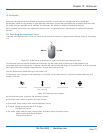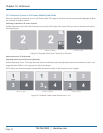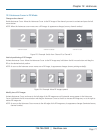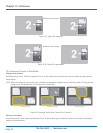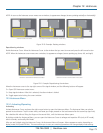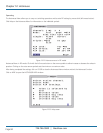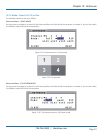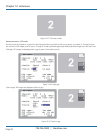724-746-5500 | blackbox.com
724-746-5500 | blackbox.com
Page 75
Chapter 12: Hotmouse
12. Hotmouse
Hotmouse is an exclusive function offered by ServSwitch 4site Flex. It works with your standard mouse or trackball and
touchscreens. Similar to using hotkeys on your keyboard, Hotmouse is a quick and comfortable way to operate ServSwitch 4site
Flex simply with your standard mouse, trackball, or touchscreen. No software or additional hardware is required.
When activated, your mouse cursor becomes hotmouse cursor—a numbered arrow—that enables it to perform all hotmouse
functions.
12.1 Activating the Hotmouse Cursor
To activate the hotmouse cursor, move your mouse on the console four times in a rapid horizontal shaking motion or with hotkey
+ M.
Figure 12-1. Shake mouse up and down on screen four times to get hotmouse cursor.
The hotmouse cursor can also be activated via touchscreen: Tap the screen twice and leave your finger pressed on the
touchscreen after the second tap (tap – hold, like a double click without lifting the finger on the second click), until the hotmouse
menu opens. Now click outside the hotmouse menu to open the hotmouse cursor.
Close the hotmouse by double clicking or with hotkey + M.
The hotmouse cursor changes its look depending on its position on the screen (arrows in vertical or horizontal direction, and
number of channel).
Hotmouse cursor
Vertical positioning of PiP images/
Resize in Win mode
Resize window or PiP
Move window
Figure 12-2. Hotmouse cursor options.
Use the hotmouse cursor to perform the following functions:
In Full-Screen mode: Switch to another full-screen channel.
In Quad mode: Select another active channel (keyboard, mouse).
In PiP mode: Modify position and size of PiP images.
Change active channel
In Win mode: Select mode for resize, channel select, and select options (hotmouse menu)
Modify position and size of Windows
Change active channel