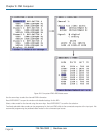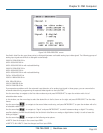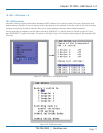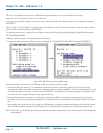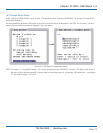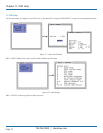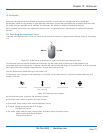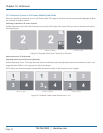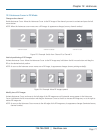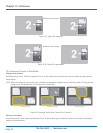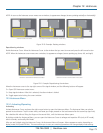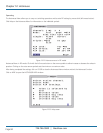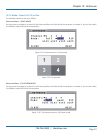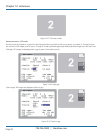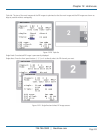724-746-5500 | blackbox.com
Page 76
724-746-5500 | blackbox.com
Chapter 12: Hotmouse
12.2 Hotmouse Cursor in Full-Screen Mode/Quad Mode
When you activate the hotmouse cursor in Full-Screen mode, PiP images of the other channels are temporarily displayed to allow
you to switch to another channel.
Switching to another full-screen channel
Activate hotmouse cursor. Move the hotmouse cursor over the PiP image of the channel that you want to activate and click the
left mouse button.
Channel 1 is active
Channel 3 is selected
Channel 3 is active
Figure 12-3. Example: Switch from Channel 2 to Channel 3.
Hotmouse cursor in Quad mode
Switching active channel (mouse, keyboard)
Activate Hotmouse Cursor. To change the active channel (switching mouse and keyboard), position the Hotmouse Cursor in the
respective channel field (1 to 4) and press the left mouse button.
NOTE: When you move into another channel field, the channel number in the Hotmouse cursor changes.
Channel 1 is active
Channel 3 is selected
Channel 3 is active
Figure 12-4. Example: Switch active channel from 1 to 3.