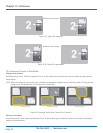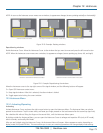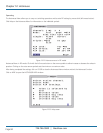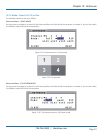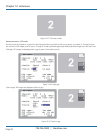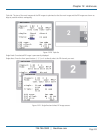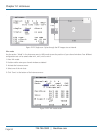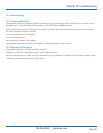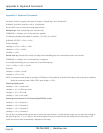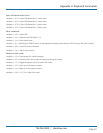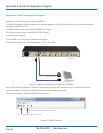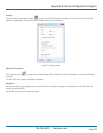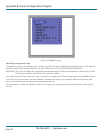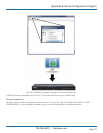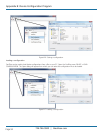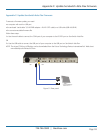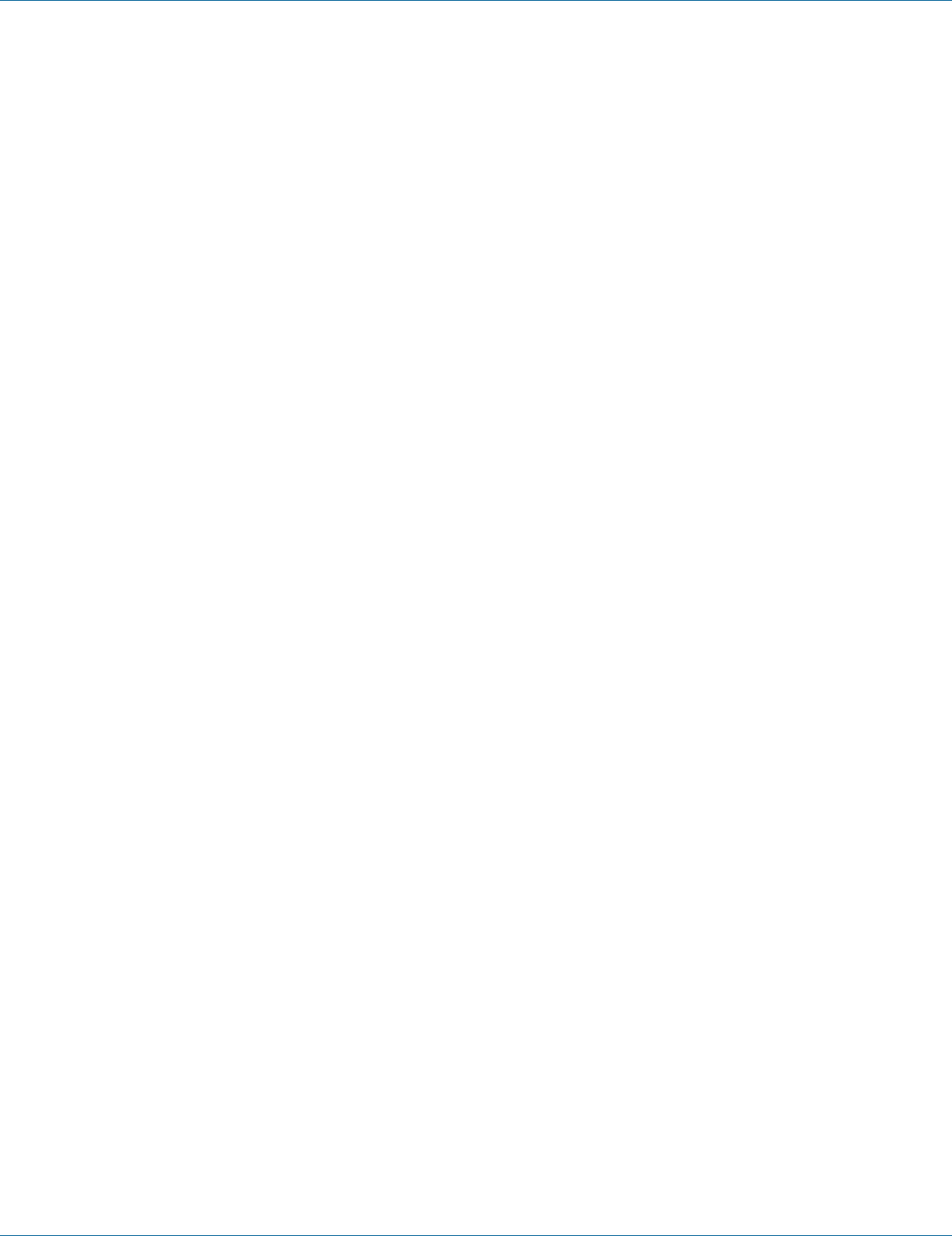
724-746-5500 | blackbox.com
Page 86
724-746-5500 | blackbox.com
Appendix A: Keyboard Commands
Appendix A. Keyboard Commands
ServSwitch 4site Flex supports two types of hotkeys: “multiple keys” and “double click.”
By default, ServSwitch 4site Flex is set to “multiple keys.”
Use the OSD menu to choose the hotkey type and keys.
Multiple keys: Press multiple keys plus command key.
COMMAND = <Hotkey> and <Command Key> together.
The following hotkeys are available for selection: Ctrl, Shift, Alt, and Win.
By Default: HOTKEY = <Ctrl> + <Alt>
Further examples:
<Hotkey> = <Ctrl> + <Win> + <Alt>
<Hotkey> = <Ctrl> + <Shift>
<Hotkey> = <Alt>
Double click key: Double click one key (=hotkey) and immediately press the command key within two seconds.
COMMAND = <Hotkey> and <Command key> in sequence
As a double-click hotkey you can choose one of the following keys:
<Ctrl> + <Shift> + <Alt> + <Scroll>
Examples:
<Hotkey> = <Scroll> <Scroll>
<Hotkey> = <Ctrl> <Ctrl>
NOTE: In command mode (hotkey is activated), LED flashes on the keyboard. In double-click hotkey mode, pressing an invalid key
leaves the command mode. While OSD is open hotkey = <Ctrl>.
Selecting display mode:
<Hotkey> + <Q> = Quad mode
<Hotkey> + <F> = Full-Screen mode
<Hotkey> + <P> = PiP mode
<Hotkey> + <W> = Win mode
Selecting active channel in Full-Screen/Quad/PiP/Win mode:
<Hotkey> + <1> = Computer 1
<Hotkey> + <2> = Computer 2
<Hotkey> + <3> = Computer 3
<Hotkey> + <4> = Computer 4
You can also use hotkey and the arrow keys to switch the active channel. In Quad and Win mode, you can select the channel on
the right using the 1, 2, 3, or 4 keys on the numeric keypad. Switch the active channel with hotkey and the arrow keys. In PiP
mode, the active channel automatically is displayed as full image.