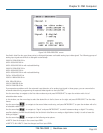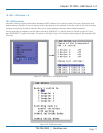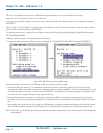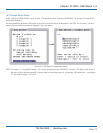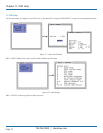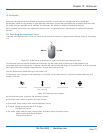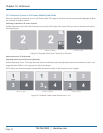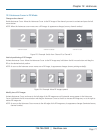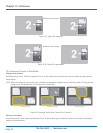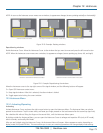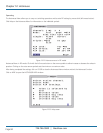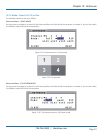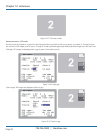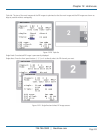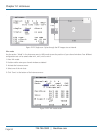724-746-5500 | blackbox.com
724-746-5500 | blackbox.com
Page 77
Chapter 12: Hotmouse
12.3 Hotmouse Cursor in PiP Mode
Change active channel
Enable Hotmouse Cursor. Move the Hotmouse Cursor to the PiP image of the channel you want to activate and press the left
mouse button.
NOTE: When the hotmouse cursor moves over a PiP image, its appearance changes (arrows, channel number).
Channel 2 is active
Channel 3 is selected
Channel 3 is active
Figure 12-5. Example: Switch from Channel 2 to Channel 3.
Vertical positioning of PiP images
Activate Hotmouse Cursor. Move the Hotmouse Cursor to the PiP image area, hold down the left mouse button and drag the
PiPs to the desired vertical position.
NOTE: As soon as the hotmouse cursor moves over a PiP image, its appearance changes (arrows pointing vertically).
Figure 12-6. Example: Move PiP images upward.
Modify size of PiP images
Activate Hotmouse Cursor and move to the left edge of the PiP image area until horizontal arrows appear in the Hotmouse
Cursor. Hold down the left mouse button and drag the Hotmouse Cursor to the left to increase PiP image size, or to the right to
reduce PiP image size.
NOTE: As soon as the Hotmouse Cursor moves to the left edge of the PiP image area, its appearance changes (horizontal arrows,
channel number).