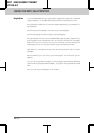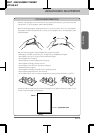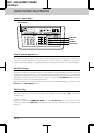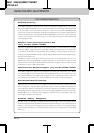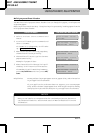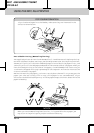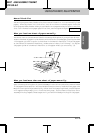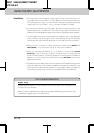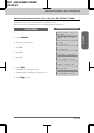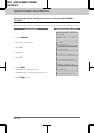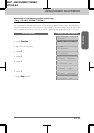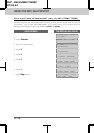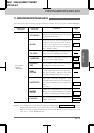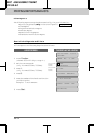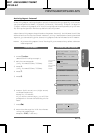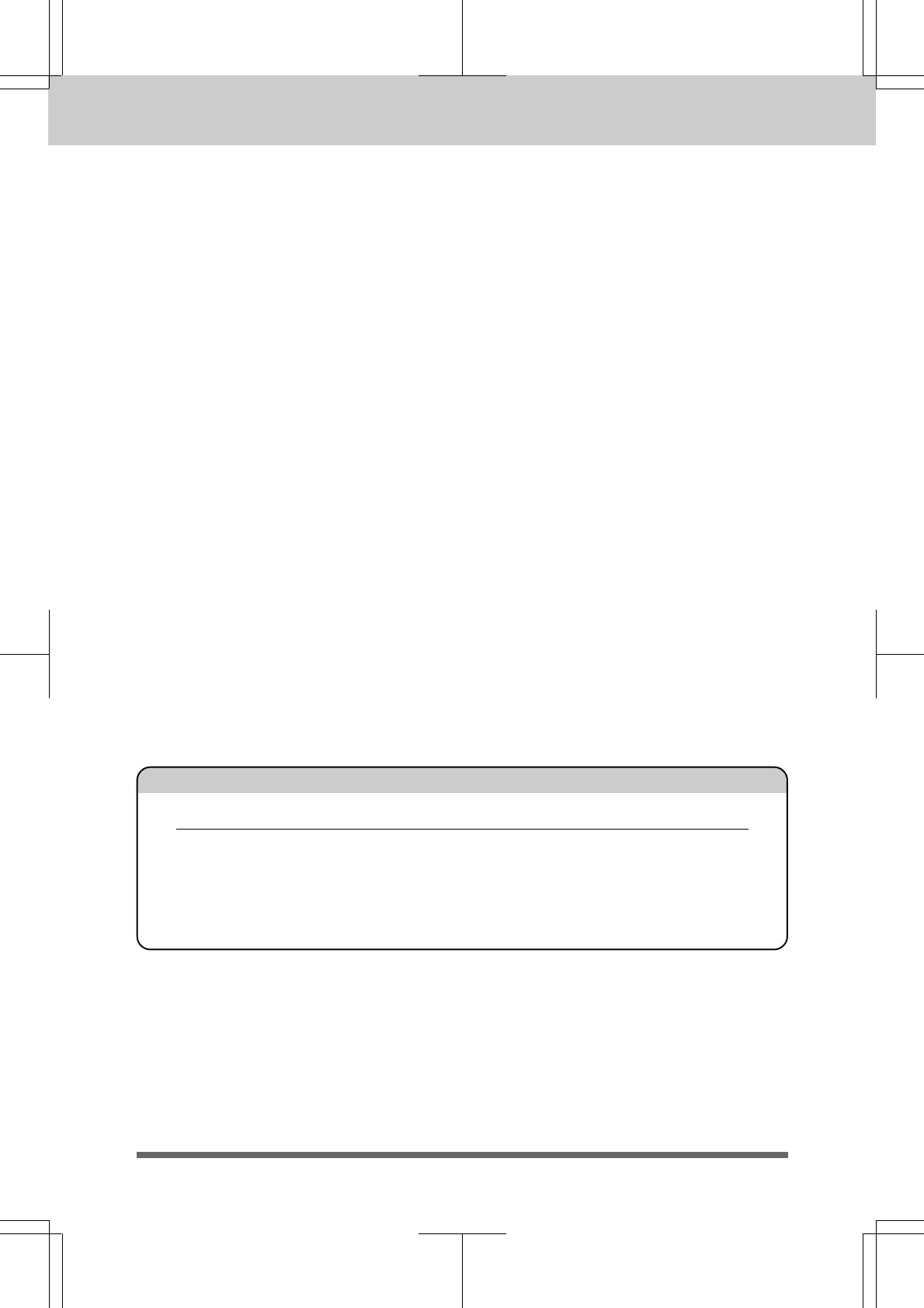
USING THE MFC AS A PRINTER
10-10
MFC 4550/6550MC/7550MC
OP-US-5.0
Helpful Hints
1. You may select manual paper feed, paper size, and orientation in
your application software. If your application software does not
allow these settings, you should set them using the RPC program
supplied with your MFC. (Only for MFC 6550MC/7550MC)
2. If you do not select manual paper feed and insert a page in the
manual feed slot, the MFC will load the first page from the manual
feed slot and subsequent pages from the multipurpose sheet feeder.
3. If your application software does not support your custom paper
size, select the next paper size. Then adjust the print area by
changing the right and left margins in your application software.
4. When you want to stop or clear the manual feed, press Shift and
Test/Reset, or you can also stop it with a PC command.
5. When you use manual feed slot, it is best to first press Print
Priority. This allows you to print PC data without interruption
from incoming faxes. Incoming faxes will be stored in the MFC's
memory. To continue printing PC data, press FF/Cont after each
page has printed.
6. If bidirectional communication is not operational between the printer
and the computer, such as when the MFC is shared on a network, the
dialog box to load the next page will not appear. When your MFC is
attached to a network, we do not recommend manual feeding.
Paper Tray
The MFC ejects paper with printed surfaces face down into the paper tray
at the front of the MFC.
When you use transparencies, remove each sheet immediately after printing,
to prevent a paper jam or curled sheets.
FOR YOUR INFORMATION