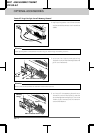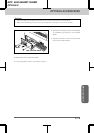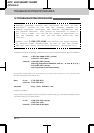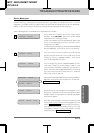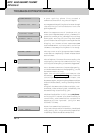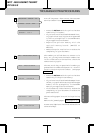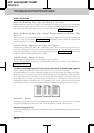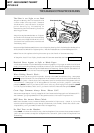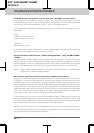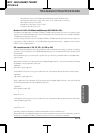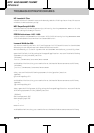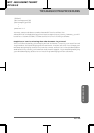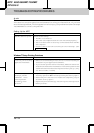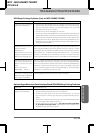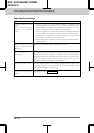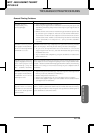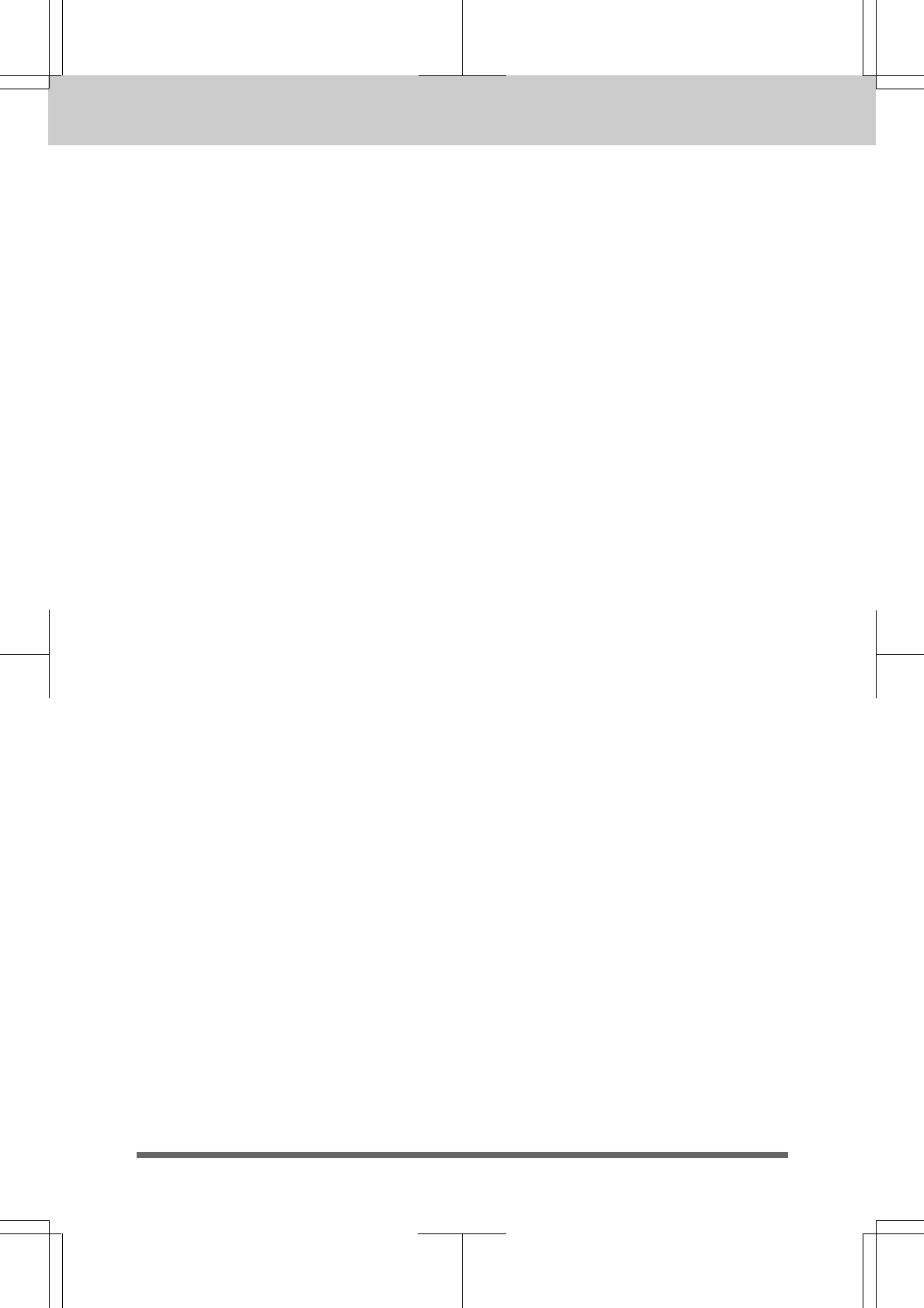
TROUBLESHOOTING PROCEDURES
16-7
MFC 4550/6550MC/7550MC
OP-US-5.0
Problem using the HP Pavilion PC and the “HP DEMO” screen saver
If you select the “HP Demo” screen saver on your HP Pavilion PC after you have
installed the Multi-Function Link Pro software, the System.ini file is overwritten and
you can not use the Brother MFC to print, scan or for Remote Setup.
If you have used the HP Demo screen saver already, you must edit the System.ini file
as follows:
[boot]
;comm.drv=comm115.drv
comm.drv=brmfcomm.drv
[386Enh]
DEVICE=Bi-Di.386
If you do not want to edit the System.ini file, please change the screen saver to another
one and Re-install Multi-Function Link Pro again.
Bi-Directional Parallel Ports (nibble and byte modes) (Only for MFC 6550MC/
7550MC):
The MFC 6550MC/7550MC supports both nibble (AT) and byte (Bi-Directional) mode
parallel ports. If your PC supports byte mode, scanning and fax reception will be at
a faster speed. To verify or change the parallel port mode, please check your system
BIOS in the CMOS Setup or
contact your computer manufacturer for assistance
.
NOTE: Some older PC models support only nibble mode. Generally, newer models
support both nibble and byte modes.
MFC Connect Failure or Bi-Directional Communication Error
Recently, some printers have included a function to show the printer status on the
PC display. Such printers use the bi-directional communication parallel port
between the printer and the PC. Our MFC 6550MC/7550MC series also has a bi-
directional parallel port function. Since Windows 3.xx does not support bi-directional
communication on the parallel port, each peripheral vendor has developed and
supplies their own bi-directional device driver which will be installed into Windows
3.xx. If you install two or more different bi-directional device drivers into Windows,
they might conflict with each other and cause some problems.
Please make sure you have installed the MFC 6550MC/7550MC series driver by
executing SETUP.EXE from your disk drive, as instructed on the Disk 1 label. The
bi-directional communication may be disable when the driver is installed from Add
menu in “Printers” of Control Panel please restart Windows.
Remove the conflicting situation caused by one of the following printer drivers.
Review the following sections that apply to any additional printer drivers you may
have installed into your Windows software.