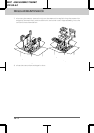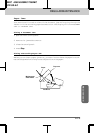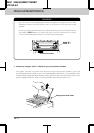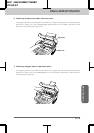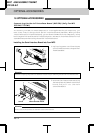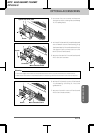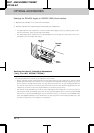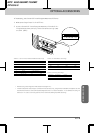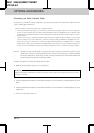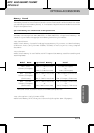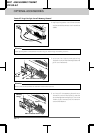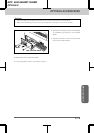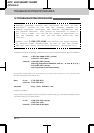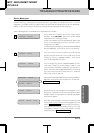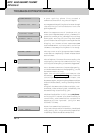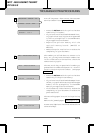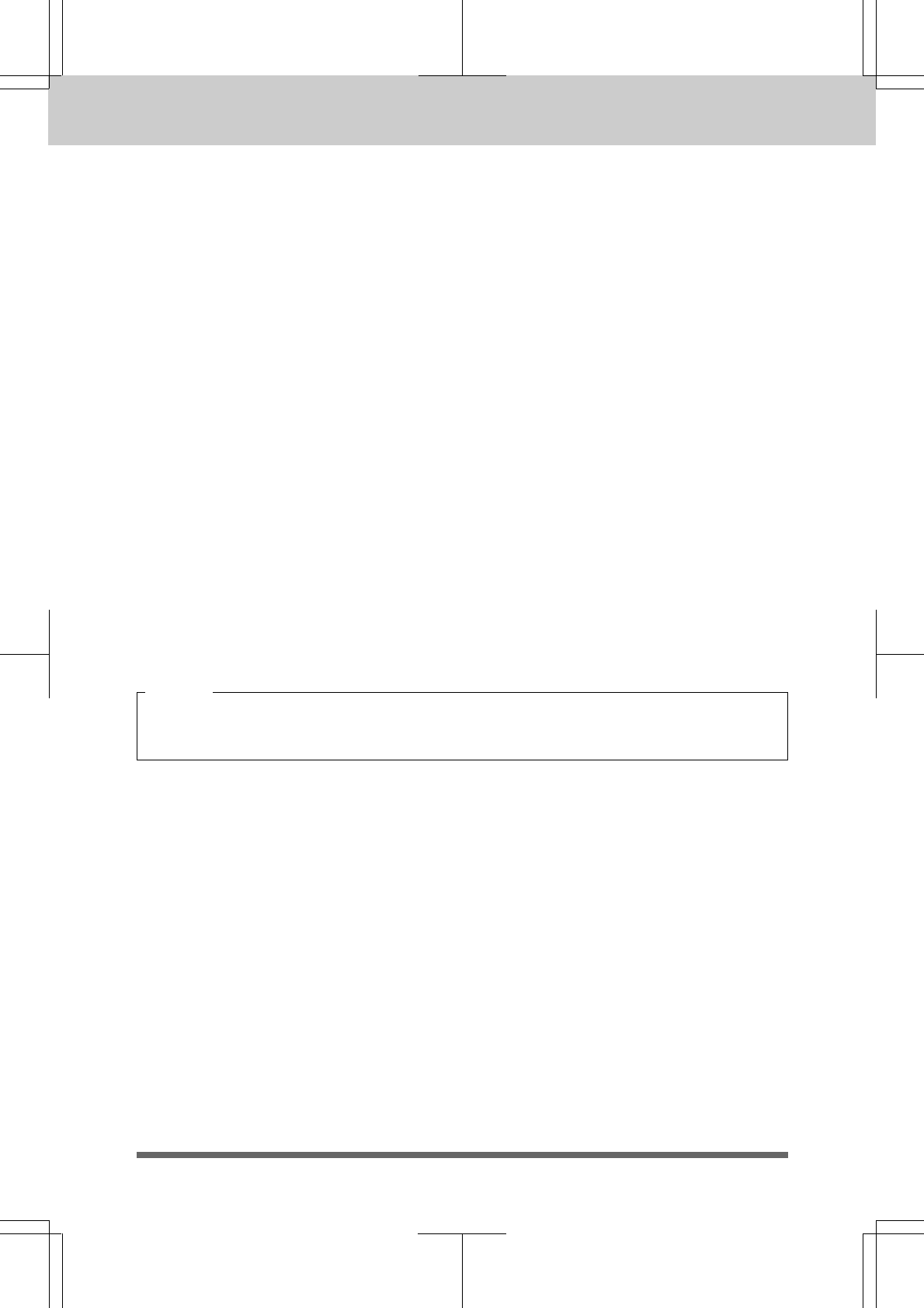
OPTIONAL ACCESSORIES
15-5
MFC 4550/6550MC/7550MC
OP-US-5.0
Connecting the Serial Interface Cable
To connect your MFC to your computer, you must use a serial interface cable with an
8-pin, DIN-type connector.
See your dealer to purchase a serial interface cable:
• If you are a Macintosh user, you can easily find the necessary cable at a local computer
store. Look for Apple serial cables labeled “Macintosh to ImageWriter™” or “Macintosh
to Personal LaserWriter™ 300”. Do not purchase a serial cable labeled “Straight-thru” or
“Local-Talk.”
• If you are a PC user, you must purchase a special serial cable from your dealer. If you have
a 9-pin connector on your computer, look for a cable labeled “IBM AT to ImageWriter II”.
If you have a 25-pin connector, look for a cable labeled “DB25 to ImageWriter II.” These
cables most likely can be found in the Apple Macintosh section of your computer dealer’s
store. For more information about the interface specification, consult with your dealer.
NOTE: The MFC can be connected to a parallel and a serial interface cable at the
same time. The auto interface selection function allows you to share the MFC
with two computers. To do this, first connect the parallel interface cable and
then connect the serial interface cable.
Connect the serial interface cable as follows:
1. Make sure the power switch is turned off.
Warning
Unplug the power cord before connecting or disconnecting the interface cables or you may
damage the MFC.
2. Insert and secure the serial interface connector into the serial interface port of your
MFC.
3. Insert and secure the serial interface connector into the serial interface port of your
computer.
4. Turn on the power switch.