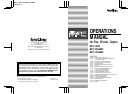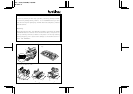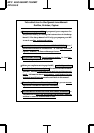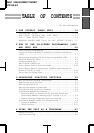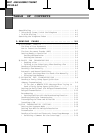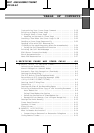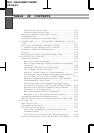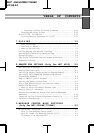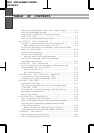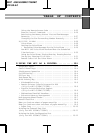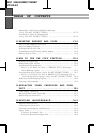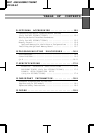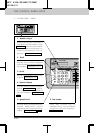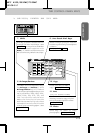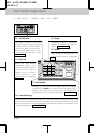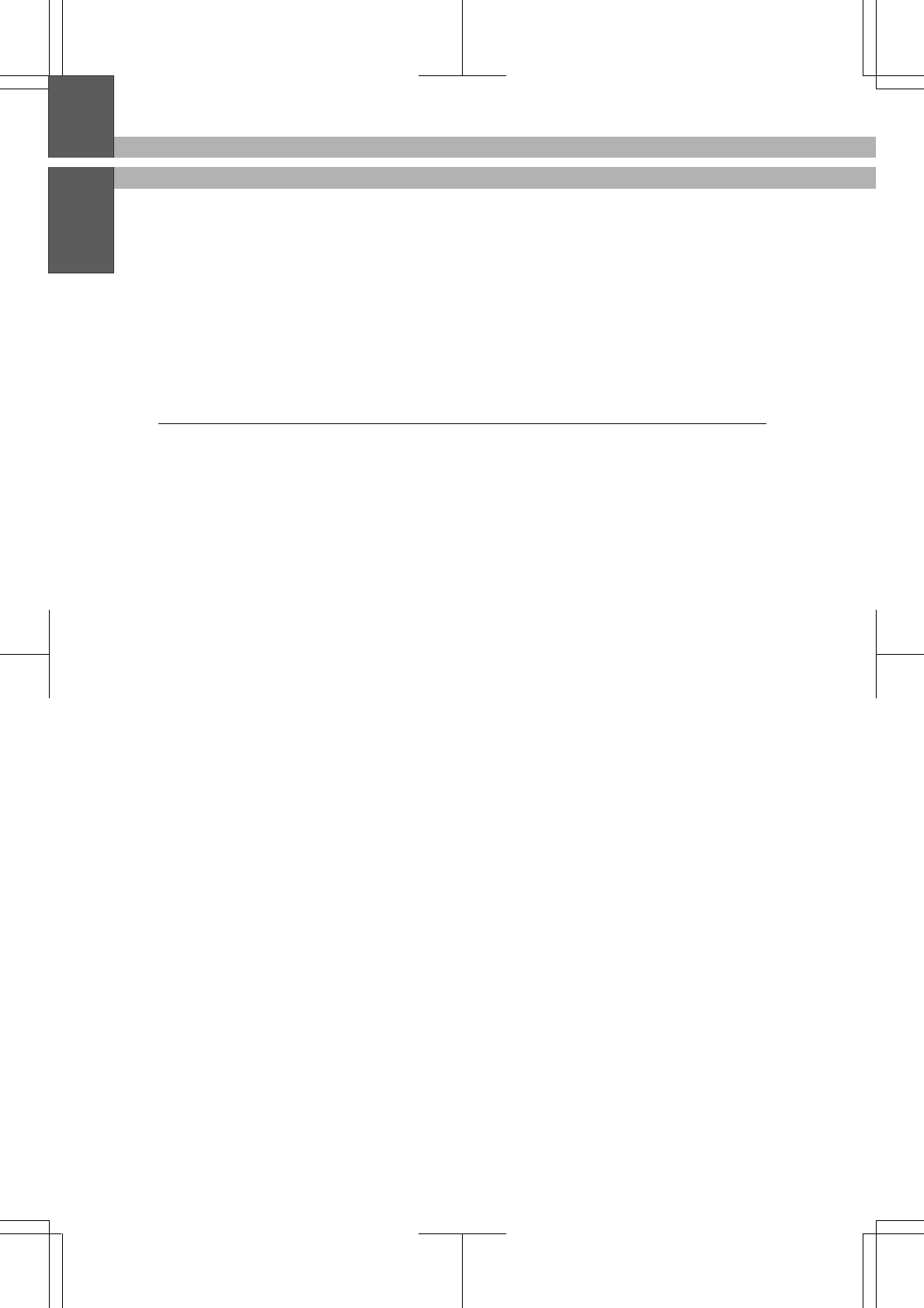
MFC 4550/6550MC/7550MC
OP-US-5.0
TABLE OF CONTENTS
Speed Dialing ..................................... 4-1
• Using Hold, Pause, # with the Telephone .............. 4-1
• On Hook Dialing ................................. 4-2
Searching the Telephone Index ........................ 4-2
5. SENDING FAXES ......................... 5-1
A) DOCUMENT BASICS ............................ 5-1
The Size of Your Documents ........................ 5-1
How to Insert the Document ........................ 5-1
The Auto Document Feeder (ADF) ................... 5-2
Getting Ready to Send a Fax ....................... 5-3
Setting the Resolution .......................... 5-3
Setting the Contrast ........................... 5-4
B) BASIC FAX TRANSMISSIONS ..................... 5-5
• Sending a Fax ................................ 5-5
• Talking to the Other Party When Sending a Fax ...... 5-5
Sending a Fax Automatically ....................... 5-6
Sending a Fax Manually ........................... 5-6
Automatic and Manual Redialing .................... 5-7
• Optional Settings When You Send a Fax Manually ..... 5-7
• Printing Page Headers .......................... 5-7
C) ADVANCED FAX TRANSMISSIONS ................. 5-8
Sending a Fax by Using Super Quick-Scan
(Memory Transmission) ........................... 5-8
• If You Get a MEMORY FULL Message When Trying to
Send a Fax by Using Super Quick-Scan ............. 5-8
Setting the Daily Timer (for Delayed Transmissions) ..... 5-9
Delayed Transmission ............................ 5-10
Broadcasting .................................. 5-11
• Getting Familiar with the Broadcasting Function .... 5-11
Sending by Multiple Transmissions ................. 5-12
Interrupting the Timer and Polled Job ............... 5-14
Canceling a Job ................................ 5-15
D) FAX TRANSMISSION OPTIONS ................... 5-16
Setting the Overseas Mode ........................ 5-16
Setting Your MFC for Multiple Resolution
Transmission .................................. 5-17
Sending a Fax with an Electronic Cover Page Message ... 5-18
• Selecting a Comment for the Cover Page ........... 5-19