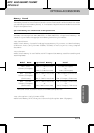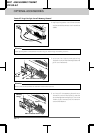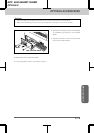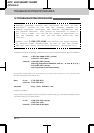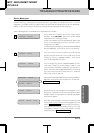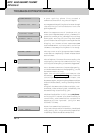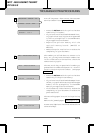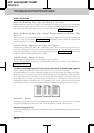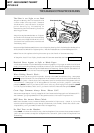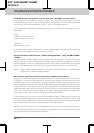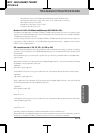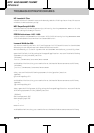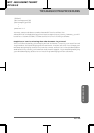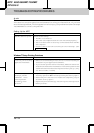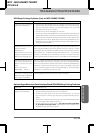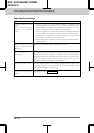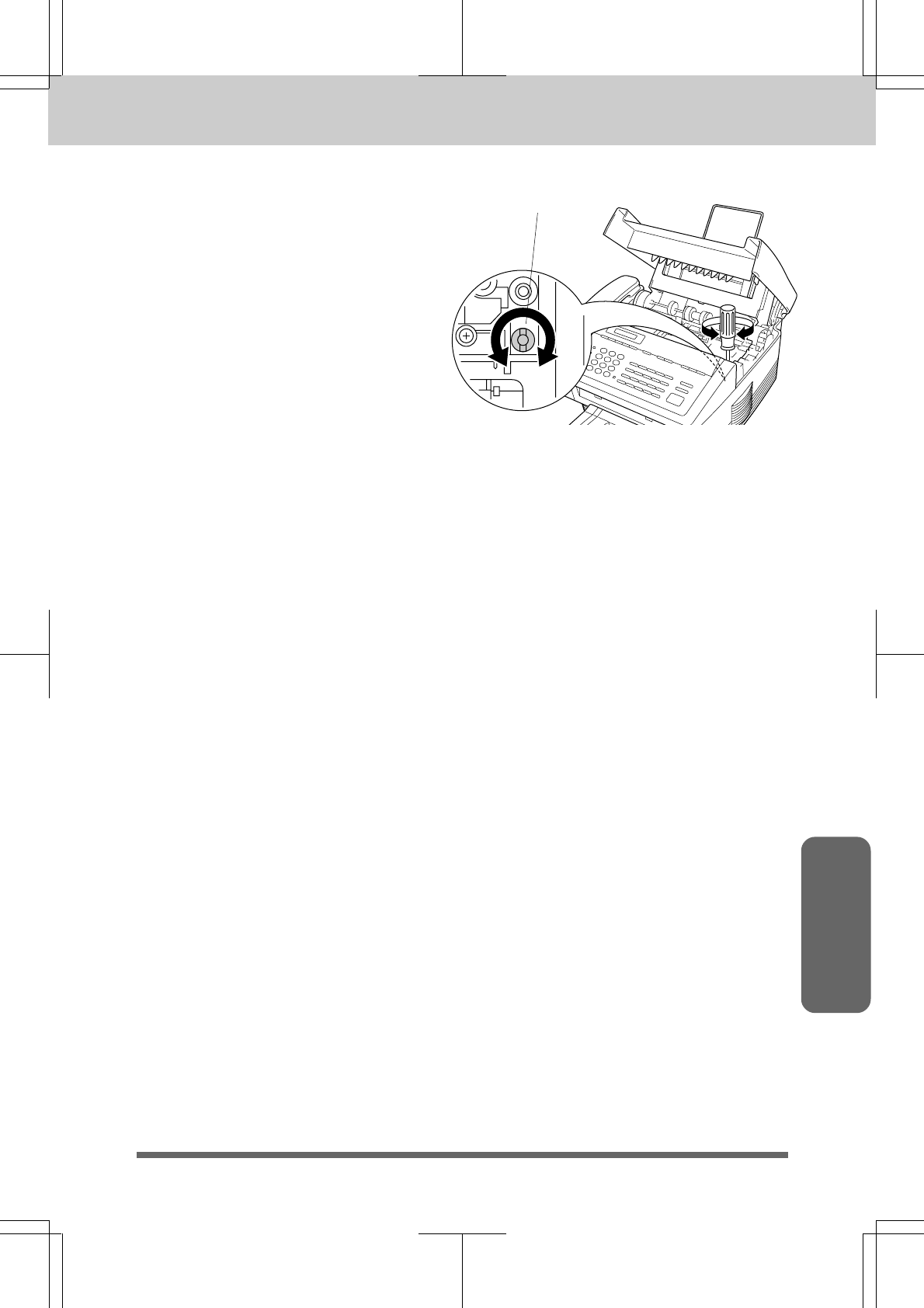
TROUBLESHOOTING PROCEDURES
16-6
MFC 4550/6550MC/7550MC
OP-US-5.0
Maintenance
The Print is too Light or too Dark
The print density dial is located in the
corner under the top cover. (Remove
the drum unit.) You can use it to adjust
print density by increasing or
decreasing the Print Density function
setting you chose.
The print may become darker or lighter
as conditions change (such as changing
the toner cartridge and drum unit or if
the machine has become overheated
from heavy use).
Use a straight blade screwdriver to turn the print density dial clockwise for darker print
and counterclockwise for lighter print. The dial has been set to the middle position.
Make five or six copies to bring the toner up to the level of the new setting.
If the print is still too light, check to see if the Toner Save feature is ON (see page 6-11).
Received Faxes Appear as Split or Blank Pages:
If the received data is divided and printed on 2 pages or if you get an additional blank
page, your recording size may not be set correctly for the recording paper you are using
(see page 6-7). If you are using the fixed reduction feature, check to see if the reduction
ratio is suitable for the real recording paper (see page 6-8~9).
When Dialing Doesn’t Work...
You may have the wrong dialing mode. Change the TONE/PULSE setting. (See page
3-1.) You should check all the telephone line connections (such as to the handset and
to the wall jack). Check also that the power cord is connected and the power switch
is turned on. (See page 2-6 of Setup Manual for Fax, Printer, Copier.) Check by
pressing Hook to see if you hear a dial tone. Also try dialing by first pressing Hook
or lifting the handset. Wait until you hear the fax tones and then press Start.
Cover Page Comment Always Prints “Please Call”:
The Cover Page report is only a sample of the format and always prints “Please Call”.
The comment you programmed will be generated at the receiving machine.
MFC Does Not Answer When Called:
Make sure the MFC is not in Manual mode (Fax and F/T lights out). Check it is in the
correct receiving mode for your setup (either Fax, F/T or TAD). Check for a dial tone.
If possible, call your MFC to hear what is happening.
No Dial Tone on the Handset:
Press Hook. If there is no dial tone, check telephone line connections at MFC and wall
jack. You can connect a regular telephone into the wall jack to see if the phone line
is working.
Print density dial