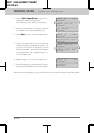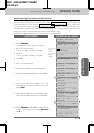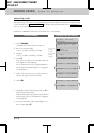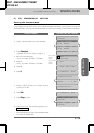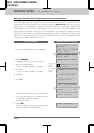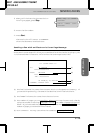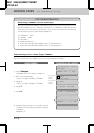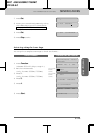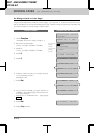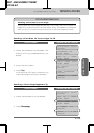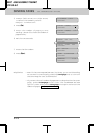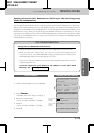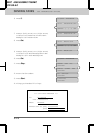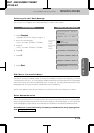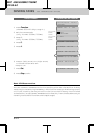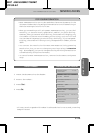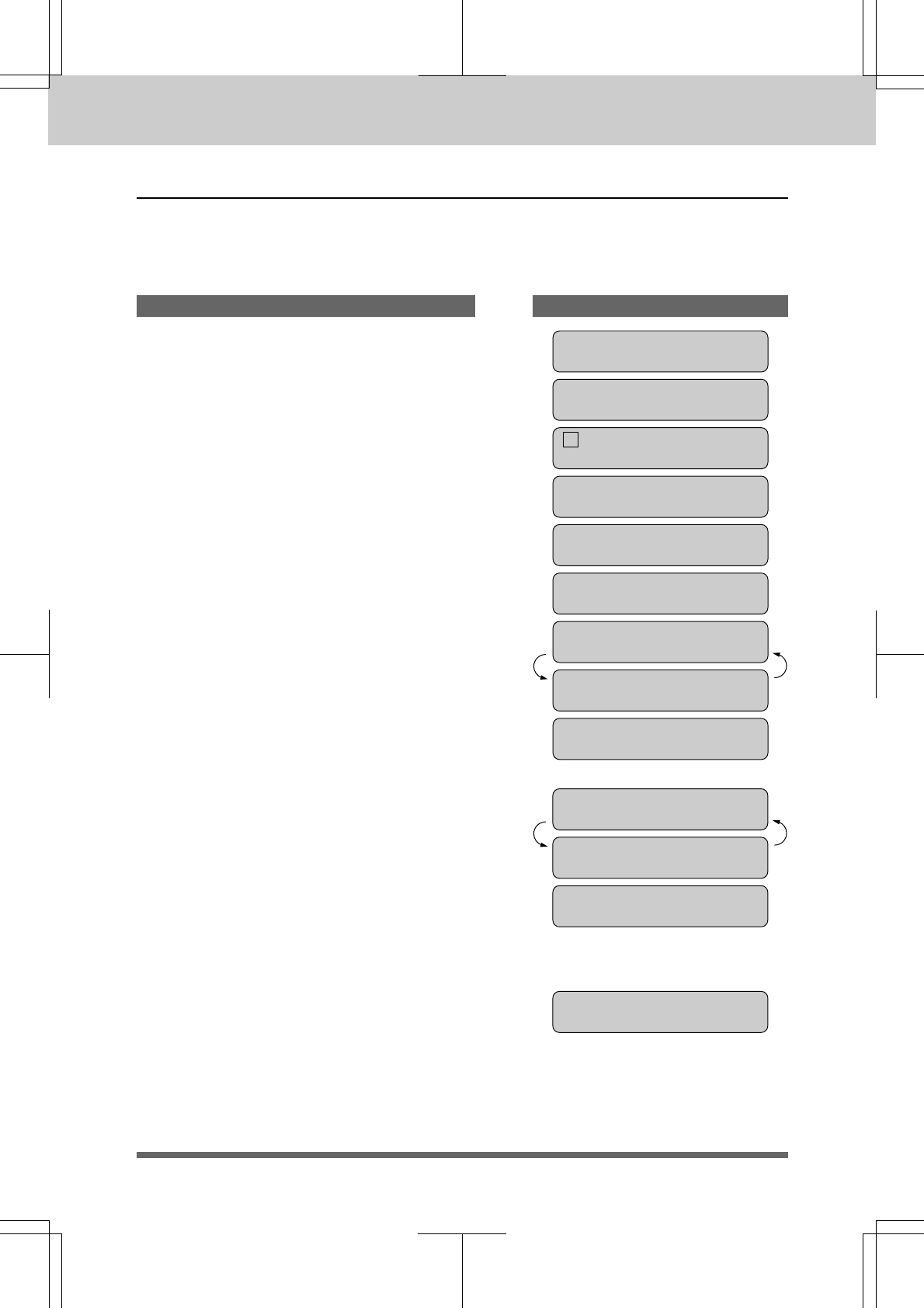
5-21
MFC 4550/6550MC/7550MC
OP-US-5.0
KEYS TO PRESS THE DISPLAY WILL SHOW:
09/12/1996 15:25
ONLINE
ENTER NO. & SET
1.FAX
2.PRINTER
1.FAX
5.USER OPTIONS
1. Press Function.
(The MFC 4550 will skip to Step 4.)
2. Wait for two seconds.
(Only for MFC 6550MC/7550MC)
3. Press 1.
(Only for MFC 6550MC/7550MC)
4. Press 5.
5. Press 3.
3.COVERPG ON/OFF
COVERPAGE:OFF
SELECT { } & SET
COVERPAGE:ON
6. Press Z (left arrow) or X (right arrow)
to choose ON or OFF.
Example: ON.
7. Press Set.
1.COMMENT OFF
SELECT { } & SET
2.PLEASE CALL
8. If you selected ON, you must select a
comment, by pressing Z (left arrow) or
X (right arrow).
Example: 2.PLEASE CALL. (See page
5-19.)
9. Press Set.
10
. Press Stop to exit.
3.COVERPG ON/OFF
To Always Send a Cover Page
If you often send an automatic Cover Page, you can set it to ON to avoid having to
set up the details of the Cover Page each time. Here is how you can switch the setting
for the automatic Cover Page to ON or OFF:
SENDING FAXES FAX TRANSMISSION OPTIONS
(Only for MFC
6550MC/
7550MC)
(Only for MFC
6550MC/
7550MC)