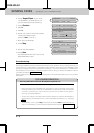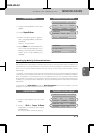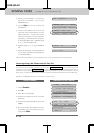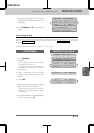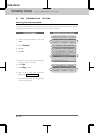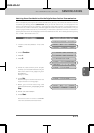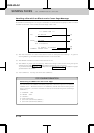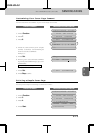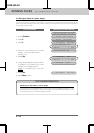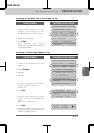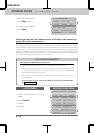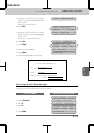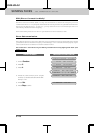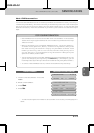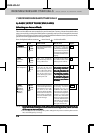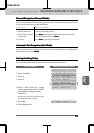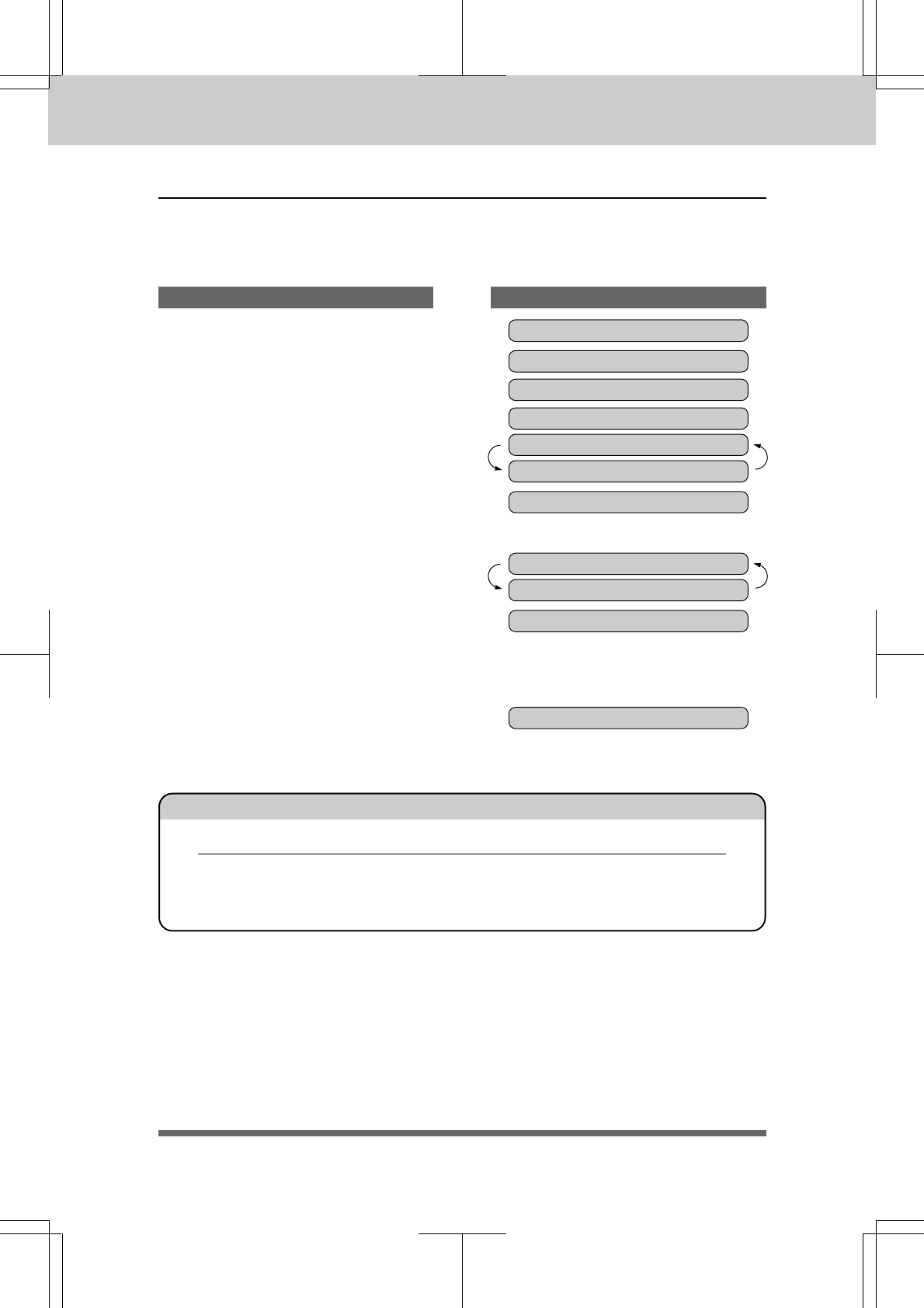
6-16
3550-US-5.0
2.PLEASE CALL
1.COMMENT OFF
SELECT { } & SET
COVERPAGE:ON
5.USER OPTIONS
1.TEMP.SETTINGS
KEYS TO PRESS
To Always Send a Cover Page
If you often send an automatic Cover Page, you can set it to ON to avoid having to set up the
details of the Cover Page each time. Here is how you can switch the setting for the automatic
Cover Page to ON or OFF:
1. Press Function.
2. Press 5.
3. Press 3.
4. Press Z (left arrow) or X (right
arrow) to choose ON or OFF.
Example: ON.
5. Press Set.
6. If you selected ON, you must select
a comment, by pressing Z (left
arrow) or X (right arrow).
Example: 2.PLEASE CALL. (See page
6-15.)
7. Press Set.
8. Press Stop to exit.
THE DISPLAY WILL SHOW:
09/12/1996 15:25
3.COVERPG ON/OFF
3.COVERPG ON/OFF
COVERPAGE:OFF
SELECT { } & SET
Sending an Automatic Cover Page
If you have the Cover Page ON/OFF setting to ON, the total number of pages will not
be printed on the Cover Page. Also, the comment you selected when you set it to ON
will be printed on all the Cover Pages you send.
FOR YOUR INFORMATION
SENDING FAXES FAX TRANSMISSION OPTIONS