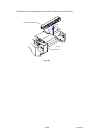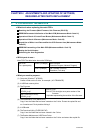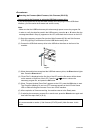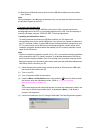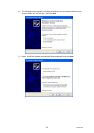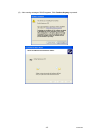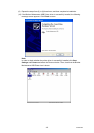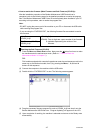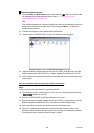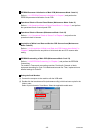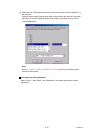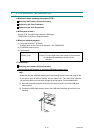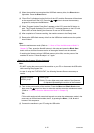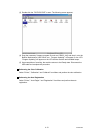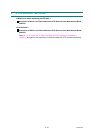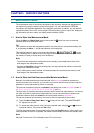Confidential
4-8
Rewriting the Main Firmware
(1) Press the Menu and Black Start buttons. Next press the
button four times to make
the machine enter the maintenance mode. (Refer to “1.1 How to Enter the
Maintenance Mode” in Chapter 5.)
TIP:
FAX models equipped with numerical keypads can enter the maintenance mode in the
same way as conventional models; that is, by pressing the Menu, *, 2, 8, 6 and 4
buttons in this sequence.
(2) Connect the computer to the machine with the USB cable.
(3) Double-click the “FILEDG32.EXE” to start. The following screen appears.
(4) Drag the necessary firmware program file such as LZ1092_A.djf and drop it onto the
Brother Maintenance USB Printer icon. “Program Updating” will appear on the LCD.
(5) Upon completion of rewriting, the machine is rebooted and returns to the Ready state
automatically.
How to rewrite the main firmware again if failing to rewrite it
Note:
If failing to rewrite the main firmware, prepare the upd file.
(1) Turn the power switch of the machine off. Then, turn it on while pressing the 5 button.
“
” appears on the LCD.
(2) Start the “FILEDG32.EXE” by double clicking the icon to start.
(3) Drag the necessary firmware program file such as LZ1092_A.upd and drop it onto the
Brother Maintenance USB Printer icon. The machine will emit audible beeps.
(4) Upon completion of rewriting, the machine returns to the Ready state.
(5) Press the * and # buttons at the same time and check the firmware version. If the
indicated version coincides with the rewritten one, rewriting is successfully completed.
If rewriting has failed, rewrite the files from step (1) again.