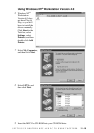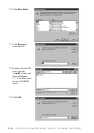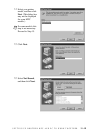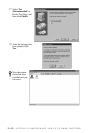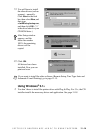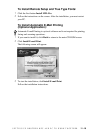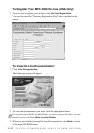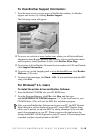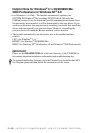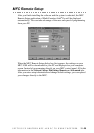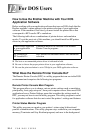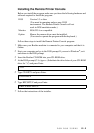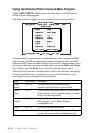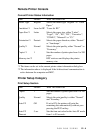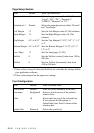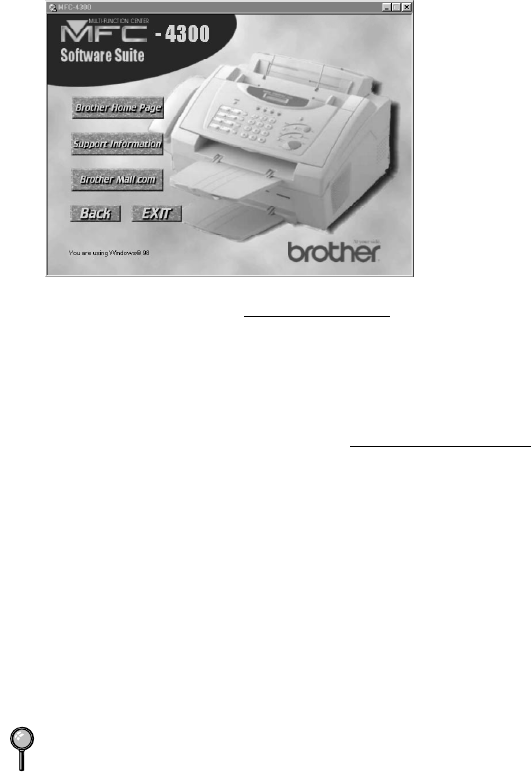
SETTING UP BROTHER MFC AND PC TO WORK TOGETHER
11 - 18
To View Brother Support Information:
1
From the main screen you can access all the Brother numbers, for Brother
support and services, by clicking Brother Support.
The following screen will appear:
■ To access our web site at www.brother.com,
where you will find additional
information about Brother products and services, such as specification sheets
and Frequently Asked Questions (FAQs), click Brother Home Page.
■ For a listing of all our Brother Customer Service numbers for USA and Canada,
click Support Information.
■ To access our on-line shopping mall at www.BrotherMall.com
, click Brother
Mall.com. (USA only)
2
To return to the main page, click Back—OR—If you are finished with the MFC
setup, click Exit.
For Windows
®
3.1x Users
To install the printer driver and Brother Software:
1
Insert the Brother CD-ROM into your CD-ROM drive.
2
From the Program Manager, click File, click Run, and then type:
x:\w3x\MFLPRO\FULL\DISK1\setup.exe. (“x” is the drive letter for your
CD-ROM drive.) This will start the MFL-Pro installation program.
After you install the Brother Software and restart your PC, the MFC Remote
Setup dialog box will be displayed on your PC screen. MFC Remote Setup
allows you to quickly set up your MFC by taking advantage of the ease and
speed of programming on your PC. When you access this application, the
settings on the MFC will be displayed on your PC screen. You can change them
as needed, and then download them to the MFC.