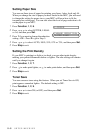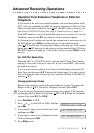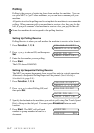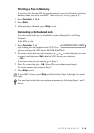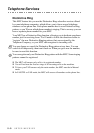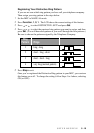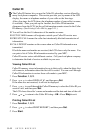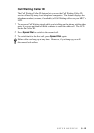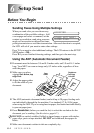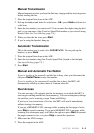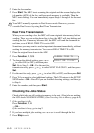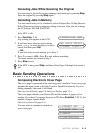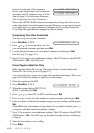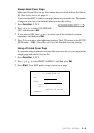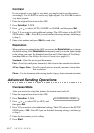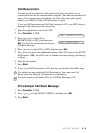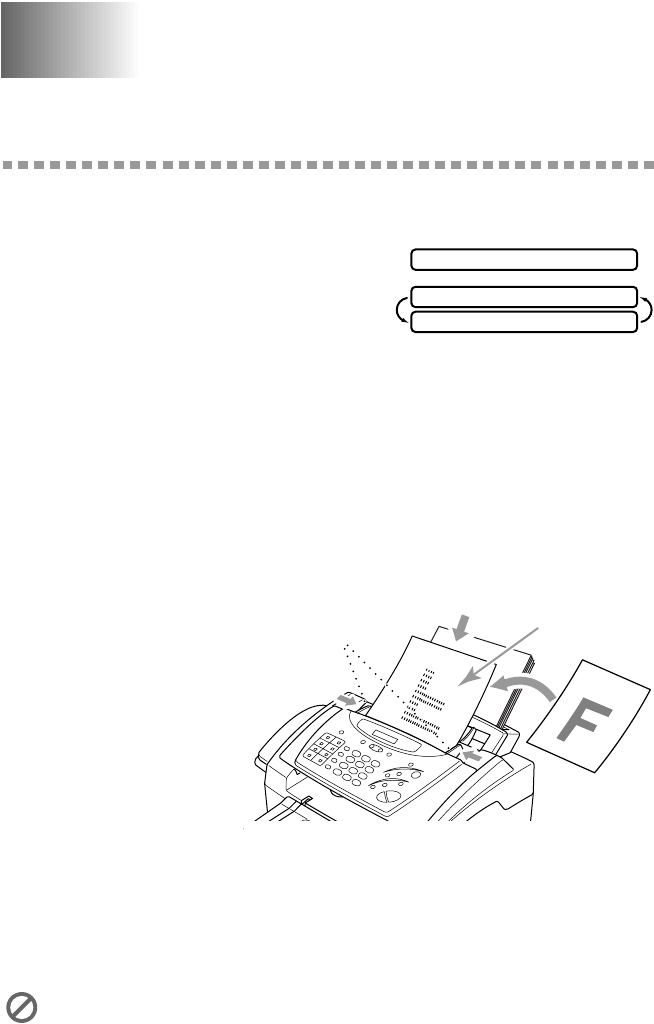
6 - 1
SETUP SEND
6
6
Setup Send
Before You Begin
Sending Faxes Using Multiple Settings
When you send a fax you can choose any
combination of the available settings: Add
a coverpage and select a comment; set the
contrast or resolution; send using overseas
mode, call reservation or delayed fax timer,
polling transmission or real time transmission. After each function is accepted,
the LCD will ask if you want to enter other settings:
Press 1 if you want to select additional settings. The LCD returns to the SETUP
SEND menu—OR—
Press 2 if you are finished choosing settings, and then go to the next step.
Using the ADF (Automatic Document Feeder)
■ Documents must be between 5.8 and 8.5 inches wide, and 3.9 and 14.1 inches
long. Your MFC can scan an image only 8.2 inches wide, regardless of how
wide the paper.
■ Make sure you place
original face down, top
edge first.
■ Adjust the paper guides
to fit the width of your
document.
■ The ADF (automatic document feeder) can hold up to 20 pages, feeding each
one individually through the fax machine. Use standard (17 lb–24 lb) paper
when using the ADF. If you’re using heavier paper, feed each sheet individually
to prevent paper jams.
■ Press Resolution (before you send the fax) to select the resolution for the
document you’re sending. (See
Resolution, page 6-7.)
■ Make sure documents written in ink are completely dry.
DO NOT use curled, wrinkled, folded or ripped paper, or paper with staples,
paper clips, paste or tape attached. DO NOT use cardboard, newspaper or
fabric.
ACCEPTED
OTHER SETTINGS?
1.YES 2.NO
Paper
Guides
Originals are
Face Down
in the ADF