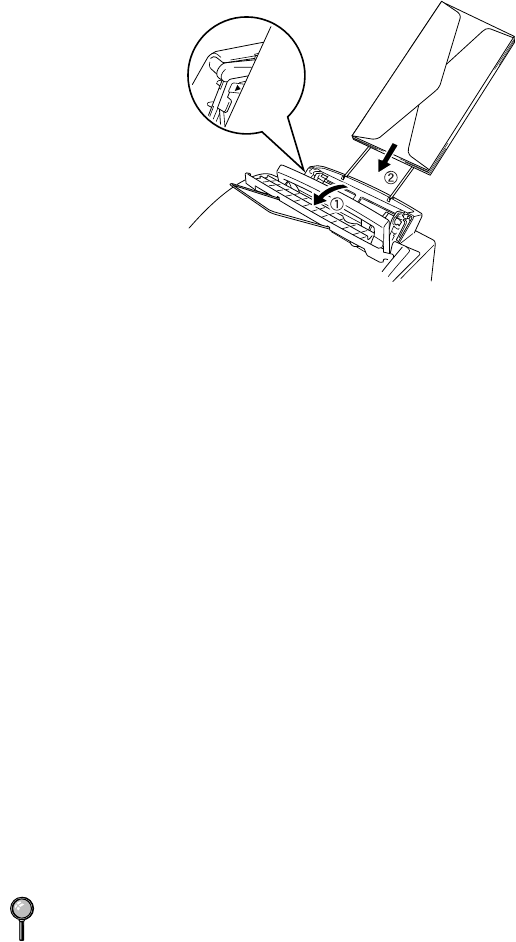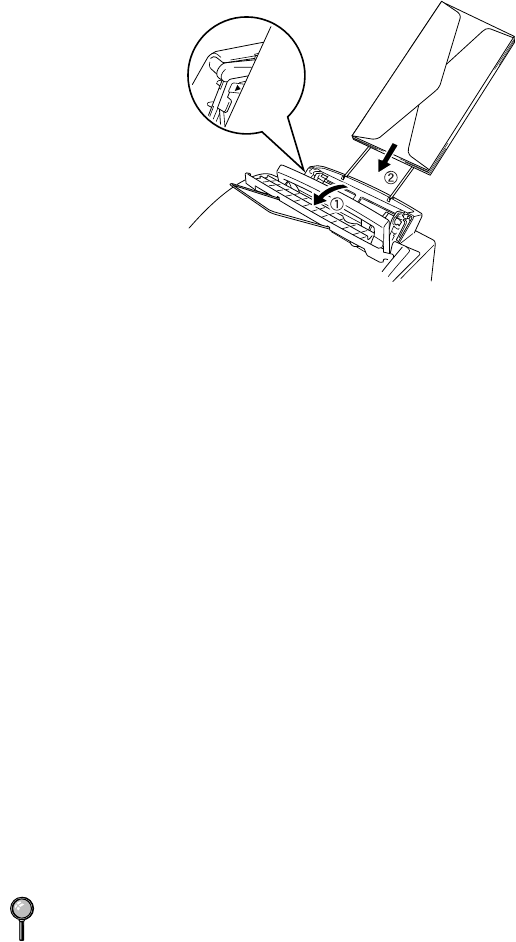
USING THE BROTHER MFC AS A PRINTER
13 - 3
Loading Envelopes in Multi-Purpose Sheet Feeder
You can load up to 10 envelopes into the multi-purpose sheet feeder. Make sure
envelopes are inserted in the direction shown below.
Manual Feed Slot
The multi-purpose sheet feeder also has a manual feed slot on its cover. You
can load paper or envelopes one at a time into this slot. You do not have to
remove paper from the multi-purpose sheet feeder.
Use the manual feed slot to print or copy on labels or transparencies. For
information about acceptable paper.
Loading One Sheet of Paper
You do not have to choose Manual Feed in the Setup dialog box of your printer
driver. Insert the sheet of paper for Portrait (vertical) or Landscape (horizontal),
with the side you wish to print on face down in the manual feed slot.
1
Align the paper at the center of the manual feed slot, and be sure to insert it all
the way.
2
Adjust the paper guide to the width of the paper you’re using.
Loading More Than One Sheet of Paper
1
Open the Setup dialog box of the Windows
®
printer driver and select Manual
Feed in the Paper Source section. Follow Steps 1 and 2 above to load the first
page. The MFC starts printing automatically.
2
After the first page is printed, the dialog box appears and prompts you to load
the next page. Load a sheet and select OK to resume printing.
3
Repeat Steps 1, 2, and 3 until you have finished printing.
If you do not select Manual Feed, and insert a page in the manual feed slot, the
MFC will load the first page from the manual feed slot and subsequent pages
from the multi-purpose sheet feeder.