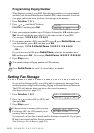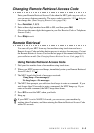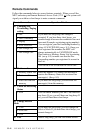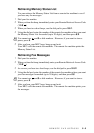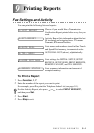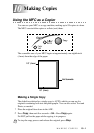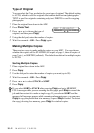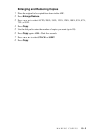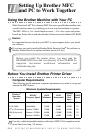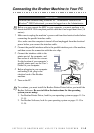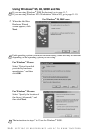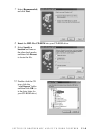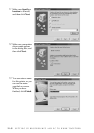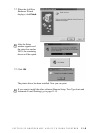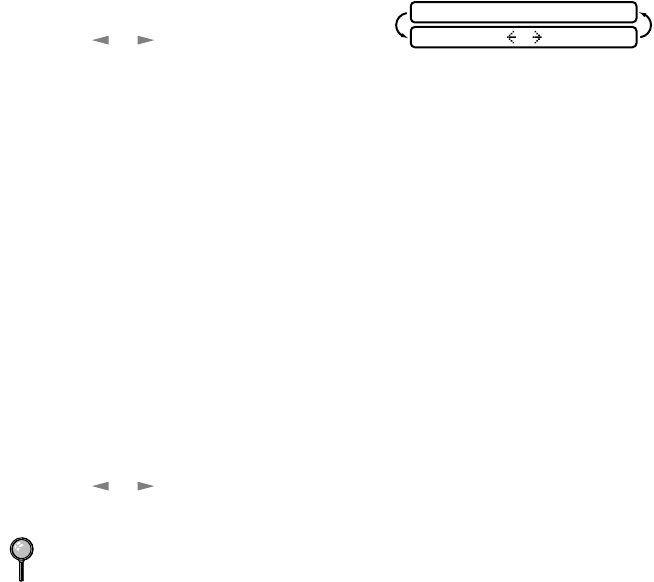
10 - 2
MAKING COPIES
Type of Original
You can select the Copy resolution for your type of original. The default setting
is AUTO, which is used for originals that contain both text and photographs.
TEXT is used for originals containing only text. PHOTO is used for copying
photographs.
1
Place the original face down in the ADF.
2
Press Photo/Text.
3
Press or to choose the type of
original, and then press Copy.
4
Using the dial pad, enter the number of copies.
5
Wait five seconds—OR—Press Copy again.
Making Multiple Copies
There are two ways to make multiple copies on your MFC. You can choose
whether the copies will be STACKED (all copies of page 1, then all copies of
page 2, etc.), or SORTED (collated). The default resolution for multiple copies
is AUTO.
Sorting Multiple Copies
1
Place original face down in the ADF.
2
Press Copy.
3
Use the dial pad to enter the number of copies you want (up to 99).
4
Wait five seconds—OR—Press Copy.
5
Press or to select STACK or SORT.
6
Press Copy.
If you select SORTor STACK after pressing Copy and get a MEMORY
FULL message while you are scanning the first page, press Stop to cancel the
job and then restart it to make a single copy. If you selected SORT and the
memory full message appears while scanning subsequent pages, you can press
Copy to copy the portion that is in memory, or press Stop to cancel. To restart
the copy job using less memory, press Copy for stacked copies.
DOC TYPE:AUTO?
SELECT & COPY