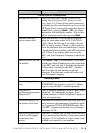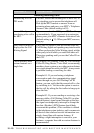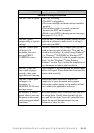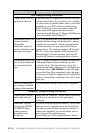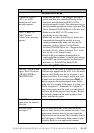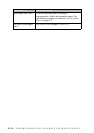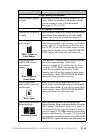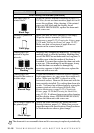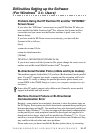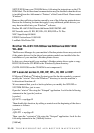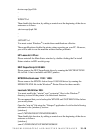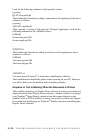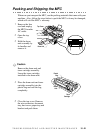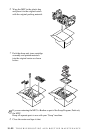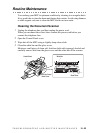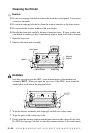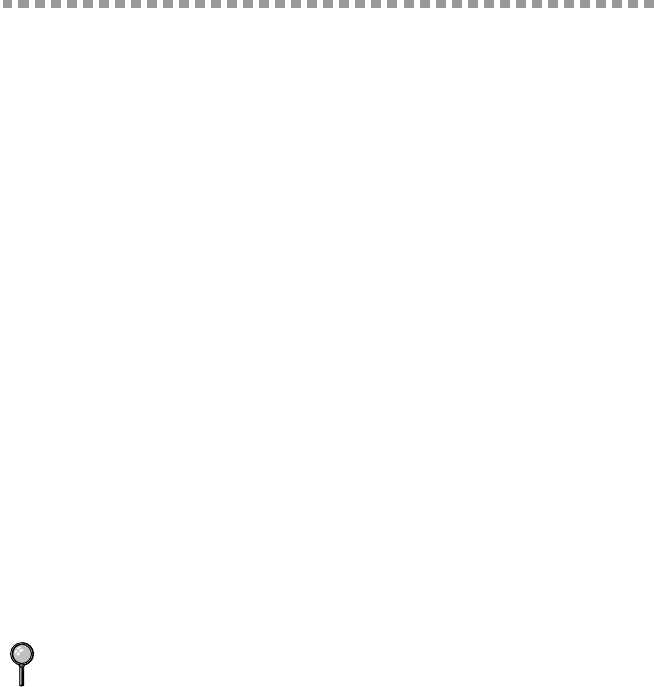
TROUBLESHOOTING AND ROUTINE MAINTENANCE
15 - 17
Difficulties Setting up the Software
(For Windows
®
3.1
x
Users)
Problem Using the HP Pavilion PC and the “HP DEMO”
Screen Saver
If you select the “HP Demo” screen saver on your HP Pavilion PC after you
have installed the Multi-Function Link
®
Pro software, the System.ini file is
overwritten and you cannot use the Brother machine to print, scan, or for
Remote Setup.
If you have used the HP Demo screen saver already, you must edit the
System.ini file as follows:
[boot]
;comm.drv=comm115.drv
comm.drv=brmfcomm.drv
[386Enh]
DEVICE=C:\WINDOWS\SYSTEM\Bi-Di.386
If you do not want to edit the System.ini file, please change the screen saver to
another one and Re-install Multi-Function Link
®
Pro again.
Bi-directional Parallel Ports (nibble and byte modes)
The machine supports both nibble (AT) and byte (Bi-directional) mode parallel
ports. If your PC supports byte mode, scanning and fax reception will be at a
faster speed. To verify or change the parallel port mode, please check your
system BIOS in the CMOS Setup or contact your computer manufacturer for
assistance.
Machine Connect Failure or Bi-Directional
Communication Error
Recently, some printers have included a function to show the printer status on
the PC display. Such printers use the bi-directional communication parallel port
between the printer and the PC. Our machines have a bi-directional parallel port
function. Since Windows
®
3.1x does not support bi-directional communication
on the parallel port, each peripheral vendor has developed and supplied a bi-
directional device driver, which will be installed into Windows
®
3.1x. If you
install two or more different bi-directional device drivers into Windows
®
, they
may conflict with each other and cause problems.
Please make sure you have installed the Brother printer driver, by executing
Some older PC models support only nibble mode. Generally, newer models
support both nibble and byte modes.