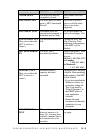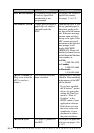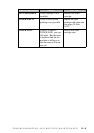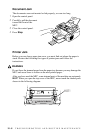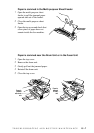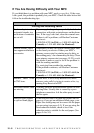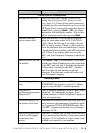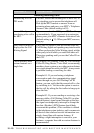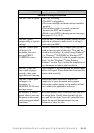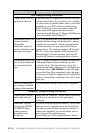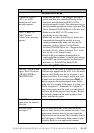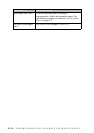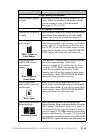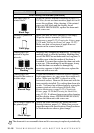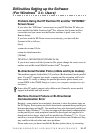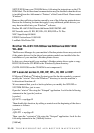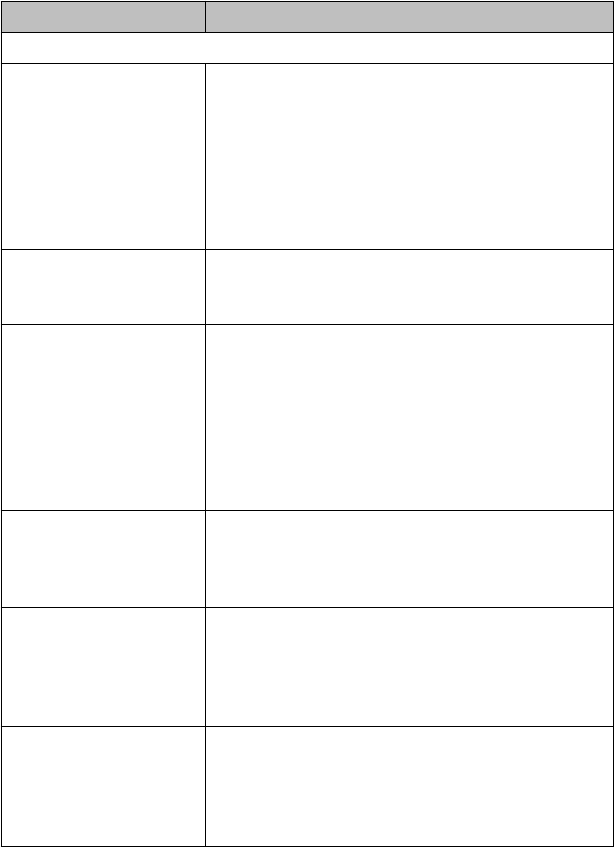
TROUBLESHOOTING AND ROUTINE MAINTENANCE
15 - 11
DIFFICULTY SUGGESTIONS
General Printing Difficulties
The
MFC
does not print. Check the following:
• The
MFC
is plugged in.
• The toner cartridge and drum unit are installed
properly.
• The interface cable is securely connected
between the MFC and computer.
• Check to see if LCD is showing an error message.
(See pages 15-2 to 15-5)
The MFC prints
unexpectedly or it prints
garbage.
Reset the
MFC
. Check the primary settings in your
application software to make sure it is set up to
work with your MFC.
The MFC cannot print
full pages of a
document; the error
message PRINT
OVERRUN occurs.
The MFC received a very complex print job and
could not process part of the page. This may be
solved in several ways. If you are using Windows
®
3.1x, Windows
®
95/98/98SE or Windows NT
®
Workstation Version 4.0 with the supplied printer
driver, see the “Windows
®
Setup Printing
Problems” section. Try to reduce the complexity of
your document or reduce print resolution.
The MFC prints the
first couple of pages
correctly, then some
pages have text missing.
Your computer is not recognizing the printer input
buffer’s full signal. Please make sure to connect the
printer cable correctly.
The MFC cannot print
full pages of a
document; A
MEMORY FULL error
message occurs.
Reduce the printer resolution. Reduce the
complexity of your document and try again.
Reduce the graphic quality or the number of font
sizes within your application software.
My headers or footers
appear when I view my
document on the screen,
but do not appear when I
print them.
Most laser printers have a restricted area that will
not accept print. Usually these are the first two
lines and last two lines, leaves 62 printable lines.
Adjust the top and bottom margins in your
document to allow for this.