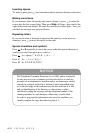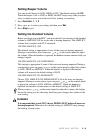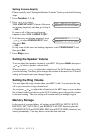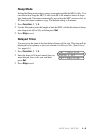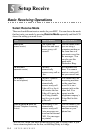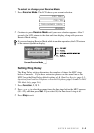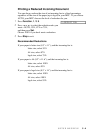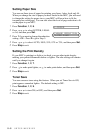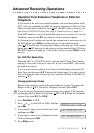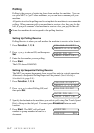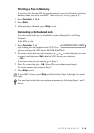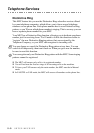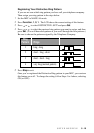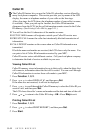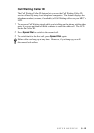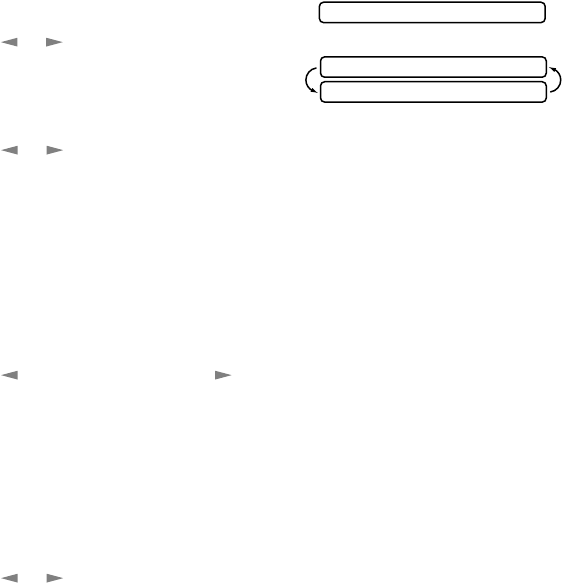
5 - 5
SETUP RECEIVE
Setting Paper Size
You can use three sizes of paper for printing your faxes: letter, legal and A4.
When you change the size of paper you have loaded in the MFC, you will need
to change the setting for paper size so your MFC will know how to fit the
incoming fax on the page. You can also select the level of page reduction to fit
on the paper in your MFC.
1
Press Function, 1, 2, 6.
2
Press or to select LETTER, LEGAL
or A4, and then press Set.
3
Press 1 if you want to change the reduction
setting—OR—Press 2 to go to Step 5.
4
Press or to select AUTO, 100%, 93%, 87% or 75%, and then press Set.
5
Press Stop to exit.
Setting the Print Density
If your MFC is printing too light or too dark, you can adjust print density,
making your printed documents darker or lighter. The new setting will remain
until you change it again.
1
Press Function, 1, 2, 7.
2
Press to make print lighter, or to make print darker, and then press Set.
3
Press Stop to exit.
Toner Save
You can conserve toner using this feature. When you set Toner Save to ON,
print appears somewhat lighter. The default setting is OFF.
1
Press Function, 1, 2, 9.
2
Press or to turn ON (or OFF), and then press Set.
3
Press Stop to exit.
6.PAPER
CHANGE REDUCTION
1.YES 2.NO