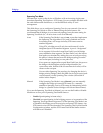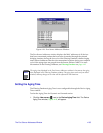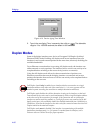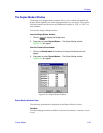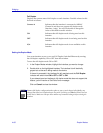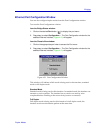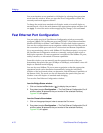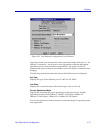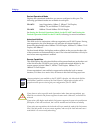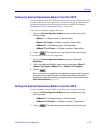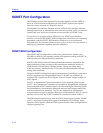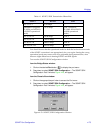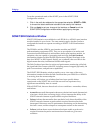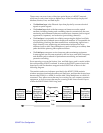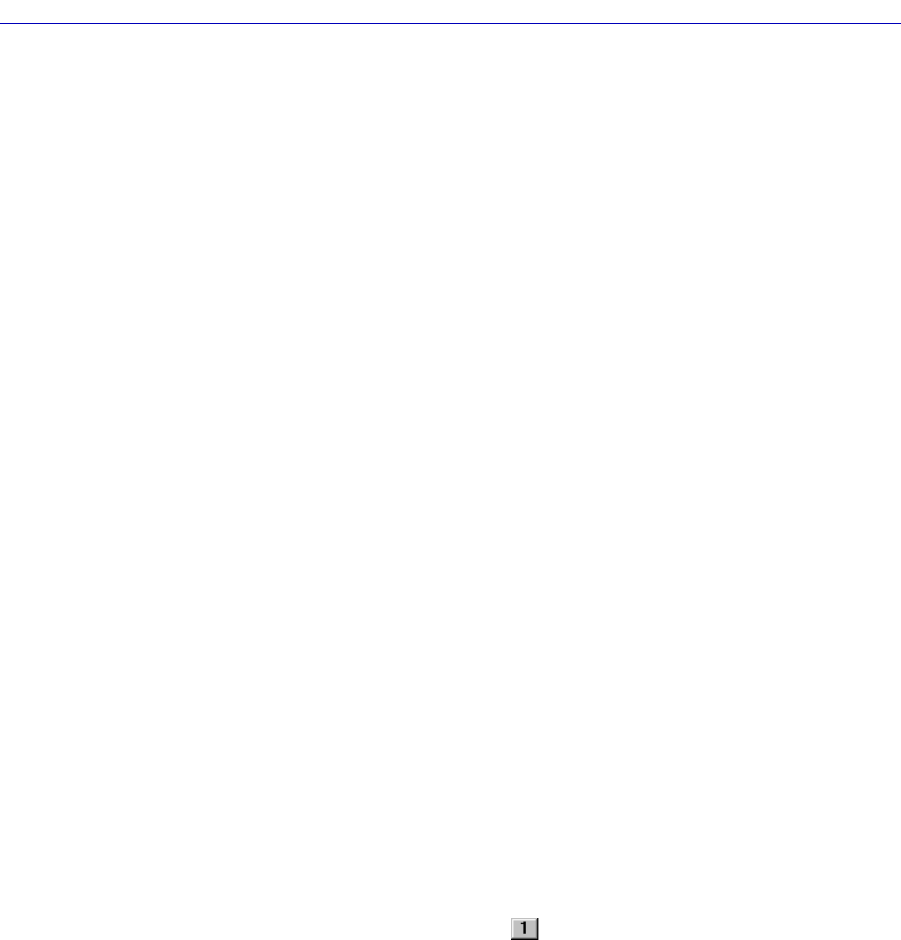
Bridging
4-70 Fast Ethernet Port Configuration
You set an interface to use standard or full duplex by selecting the appropriate
mode from this window. When you open the Port ConÞguration window the
currently used mode appears selected.
To change the mode from standard to full duplex mode or from full duplex to
standard mode, click in the radio button of the appropriate option and then click
on Apply. To cancel the action without applying any changes, click on Cancel.
Fast Ethernet Port Configuration
You can use the port-level Fast Ethernet ConÞguration window to manually
conÞgure 100Base-TX Fast Ethernet ports and FE100-TX Fast Ethernet Interface
Modules (FEPIMs) for 10Base-T and 100Base-TX full or half duplex operation.
You can also conÞgure them to auto-negotiate with the device at the other end of
the connection, based upon each deviceÕs Advertised and Remote Capabilities.
If you are monitoring a device with 100Base-FX Fast Ethernet ports, you can use
the Fast Ethernet ConÞguration window to manually conÞgure them to full or
half duplex operation. No auto-negotiation is available for the 100Base-FX ports,
and by extension, no Advertised or Remote capabilities.
From this window you can manually set the operational mode of the port,
determining the speed of the port (10 Mbps or 100 Mbps), and whether it uses full
duplex or standard mode bridging.
You can also set a 100Base-TX port to auto-negotiation so that the appropriate
operational mode can be determined automatically (using the Advertised
Abilities of the local interface that you determine, and the Remote Capabilities of
the Remote Link). The mode you set will determine the speed of the port and
whether it uses full duplex or standard mode bridging.
To access the Fast Ethernet ConÞguration window
from the Bridge Status window:
1. Click on the desired Port button ( ) to display the port menu.
2. Drag down to select Configuration…. The Fast Ethernet Configuration Port X
window (where X represents the port number of the selected interface),
Figure 4-22, will appear.
from the Chassis View window:
1. Click on the appropriate port index to access the Port menu.
2. Drag down to select Configuration…. The Fast Ethernet Configuration Port X
window (where X represents the port number of the selected interface),
Figure 4-22, will appear.