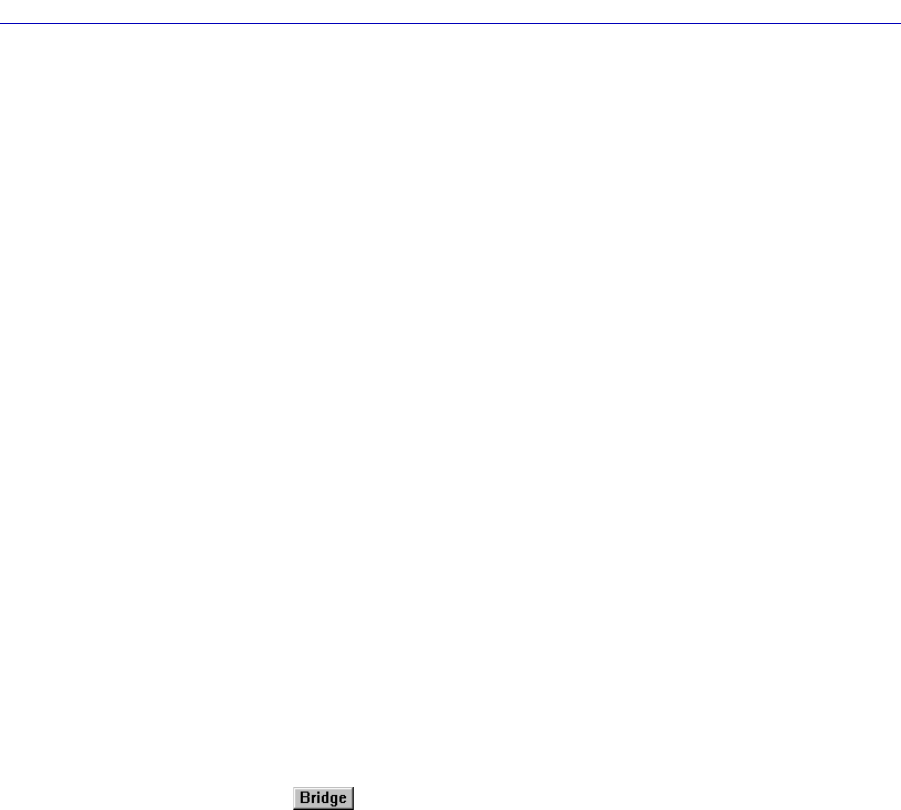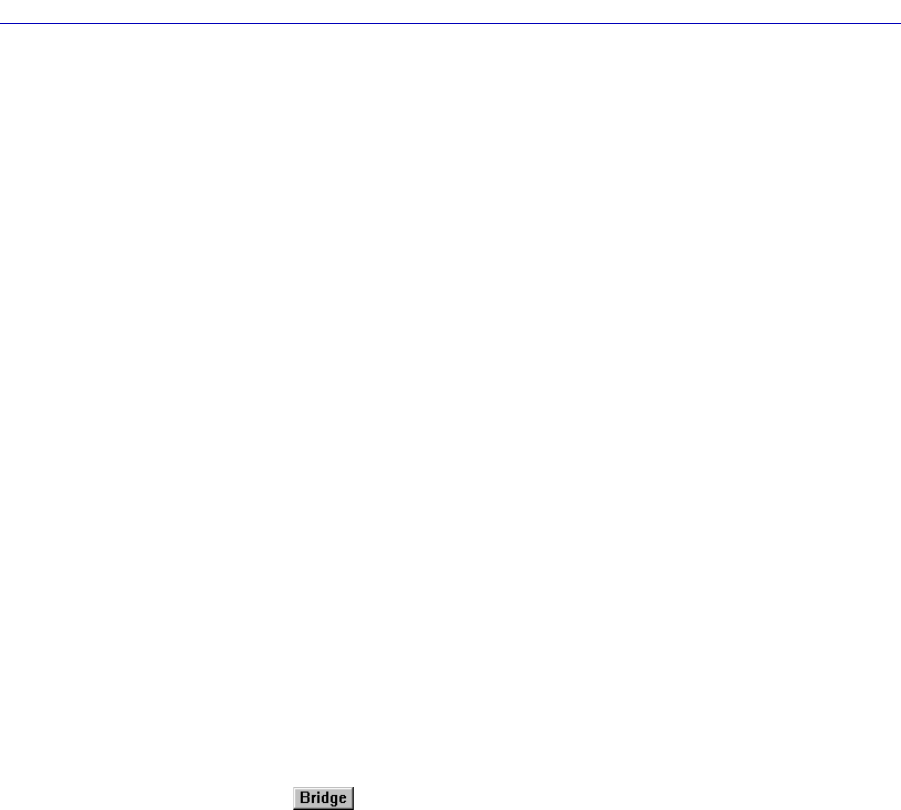
Bridging
4-50 Ethernet and Token Ring Special Filter Databases
Filters provide broad conÞguration ßexibility. For example, you can deÞne
multiple scenarios for a single Þlter by specifying different combinations of
receive port/destination port. You can use wildcard characters in Þlter Þelds to
force a match with particular bits of the received packetÕs destination address,
source address, type, or data. You can specify an offset for the data Þeld, to specify
the starting point in the data where the bridge looks for the match. For entries that
donÕt match any of the enabled Þlters, you can conÞgure the bridge to Þlter or
forward the entry or pass the Þlter/forward decision to the Filtering Database.
Ethernet Special Filter Database Window
At the Ethernet Special Filter Database window, Figure 4-13, you can view a list of
the special Þlters for the selected bridge. There are 19 available Þlters in the
Special Filter Database. You can not add any additional Þlters. You can view Þve
of these Þlters at a time in the Special Filter Database window. Use the scroll bars
to view the other fourteen Þlters.
When you Þrst open the window, all Þlters will be undeÞned. (See Figure 4-13, on
the following page; Þlters 2 through 5 are undeÞned.) For each Þeld, bytes will be
initialized with Òmatch-anyÓ characters (xx) for each digit. Any hexadecimal byte
will be accepted as valid for the corresponding wildcard (xx) characters. For
example, a Source Address Þlter deÞned as Òxx-xx-xx-xx-bf-coÓ will pass the Þrst
four bytes of a frameÕs source address unconditionally, but the last two bytes must
match the Òbf-coÓ Þlter.
To access the Ethernet Special Filter Database window
from the Bridge Status window:
1. Click on to display the Bridge menu.
2. Drag down to select Ethernet Special Filter Database…. The Ethernet
Special Filter Database window, Figure 4-13, will appear.
from the Chassis View window:
1. Click on the Board Index of the device of interest; the Board menu will
appear.
2. Drag down to select Ethernet Special Filter Database…. The Ethernet
Special Filter Database window, Figure 4-13, will appear.