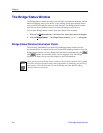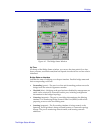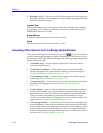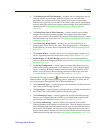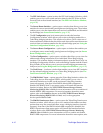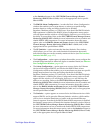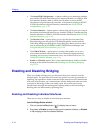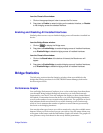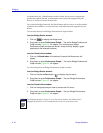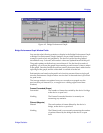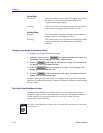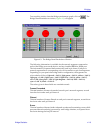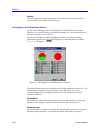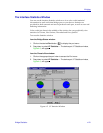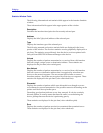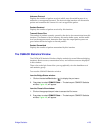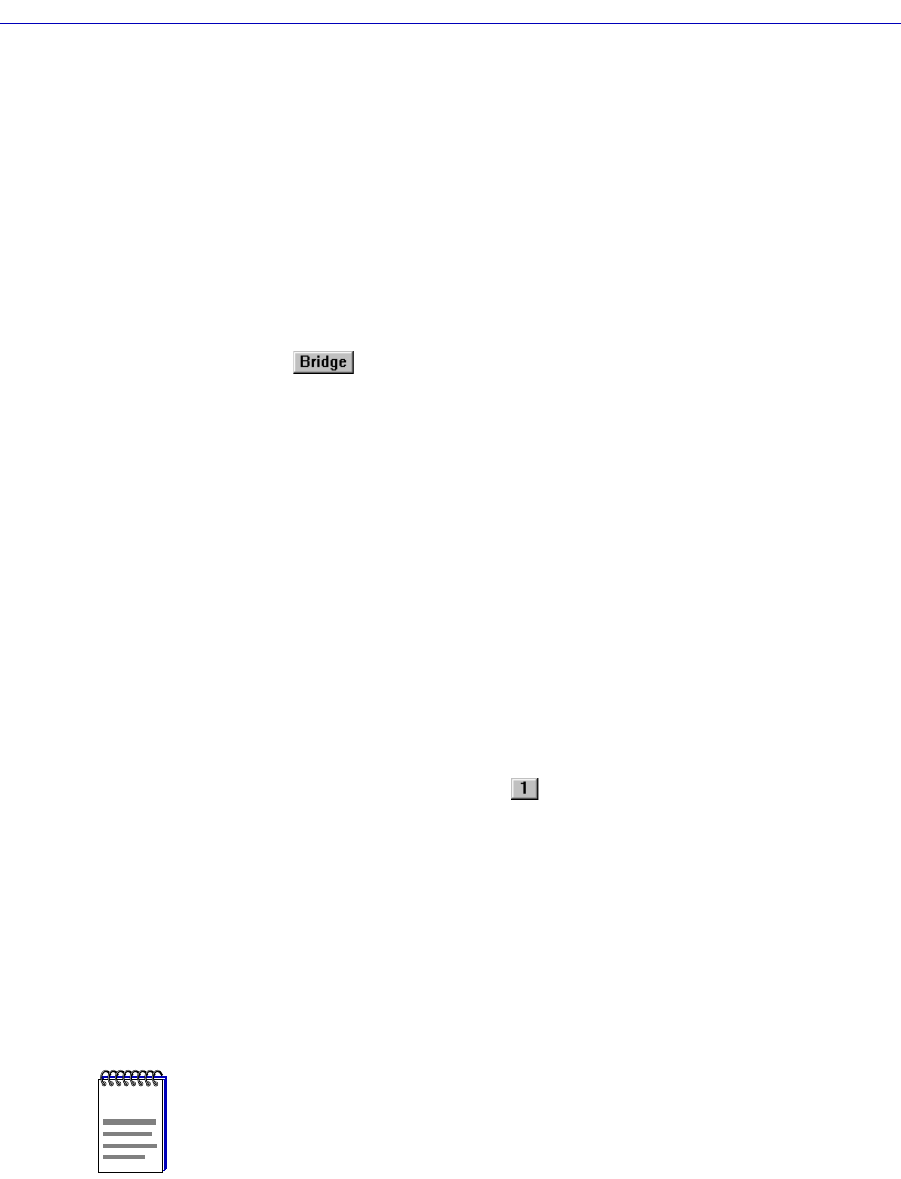
Bridging
4-16 Bridge Statistics
At the device level, a Detail button on the window allows you to compare the
packets forwarded, Þltered, or transmitted on all networks supported by the
device, as well as errors on all networks.
For a selected bridged network, the Detail button allows you to view the number
of packets forwarded to, or received from, each other network supported by the
device.
To access the device-level Bridge Performance Graph window
from the Bridge Status window:
1. Click on to display the Bridge menu.
2. Drag down to select Performance Graph…. The device Bridge Performance
Graph window, Figure 4-2, will appear. (The individual port Bridge
Performance Graph windows are similar, except that they display a graph
applicable to the selected interface.)
from the Chassis View window:
1. Click on the Board Index of the device of interest; the Board menu will
appear.
2. Drag down to select Performance Graph…. The device Bridge Performance
Graph window, Figure 4-2, will appear.
To access the port-level Bridge Performance Graph window
from the Bridge Status window:
1. Click on the desired Port button ( ) to display the port menu.
2. Drag down to select Performance Graph…. The port Bridge Performance
Graph window, Figure 4-2, will appear.
from the Chassis View window:
1. Click on the appropriate port index to access the Port menu.
2. Drag down to select Performance Graph…. The port Bridge Performance
Graph window, Figure 4-2, will appear.
NOTE
The displayed graphic in Figure 2-2 is a device-level window; the window that is
displayed at the port level is virtually identical to the one at the device level.