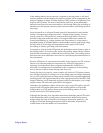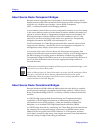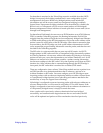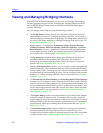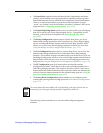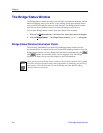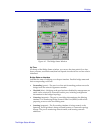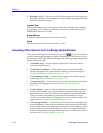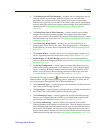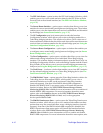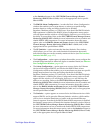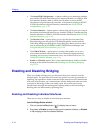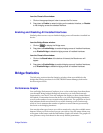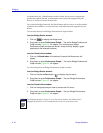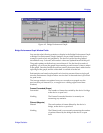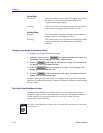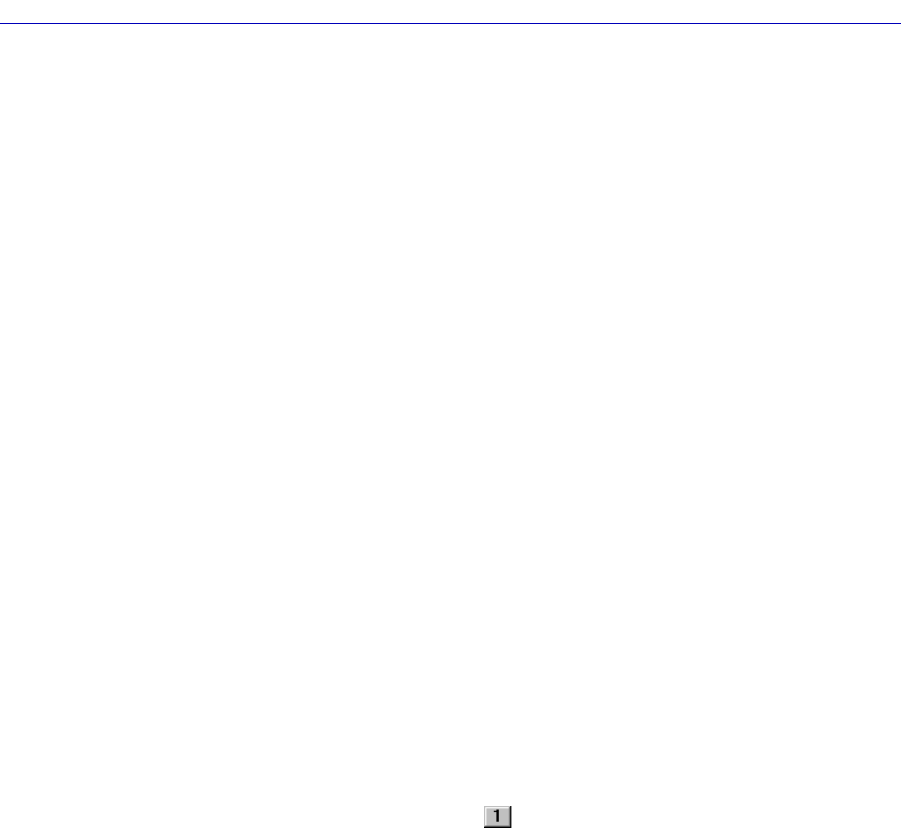
The Bridge Status Window 4-11
Bridging
¥ The Ethernet Special Filter DatabaseÉ window lets you conÞgure a special
Þltering scheme at your bridge. With this scheme, you can enter Þlter
parameters for a frame based on the contents of its source or destination
address Þeld, type Þeld, or data Þeld (with offset)Ñthen specify the bridging
action to take place at each port when a frame matching your speciÞcations is
encountered (see Ethernet and Token Ring Special Filter Databases,
page 4-49).
¥ The Token Ring Special Filter DatabaseÉ window enables you to deÞne
complex Þlters for transparently bridged Token Ring frames based upon
receive port, source or destination MAC address, Token Ring data type, or data
Þeld information (up to 64 bytes) (see Ethernet and Token Ring Special Filter
Databases, page 4-49).
¥ The Token Ring Bridge ModeÉ window lets you select which type of
bridging that will be used by the Token Ring bridging deviceÑTransparent,
Source Routing, or Source Route Transparent (see Token Ring Bridge Mode,
page 4-83).
¥ The Duplex ModesÉ window allows you to conÞgure duplex mode (on or
off) for supporting interfaces on the device (see Duplex Modes, page 4-66).
¥ Enable Bridge and Disable Bridge options allow you to administratively
activate or deactivate bridging at the device level see (Enabling and Disabling
Bridging, page 4-14).
¥ The Bridge ConÞgurationÉ option opens a window that allows you to set
address and routing information for all interfaces on a Token Ring bridging
device, including the Bridge Number and the Virtual Ring Number. It also
allows you to set source route bridging parameters at the device level (see
Using the Bridge and Port ConÞguration Windows, page 4-92).
The individual bridge port index ( ) menu that you can access from the Bridge
Status window will provide the following options, depending on which device
you are monitoring through SPECTRUM Element Manager:
¥ The Connection TypeÉ window displays a text description of the connection
type of the selected bridge interface.
¥ The DescriptionÉ option displays a text description of a bridge interface from
the ifDescr value of the ifIndex related to the selected port.
¥ The Performance GraphÉ window graphically displays the trafÞc passing
between your bridged networks, and lets you compare and contrast trafÞc
processed by each interface (see Performance Graphs, page 4-15).
¥ The Source AddressingÉ window displays the contents of the deviceÕs
Filtering Database with respect to a selected port. This will display the source
MAC addresses that have been detected by the port as it forwards data across
the network. The window also lets you set the aging timer that controls how
long an inactive MAC address will continue to be stored in the Source Address
Database before being aged out (see Source Route ConÞguration, page 4-63).