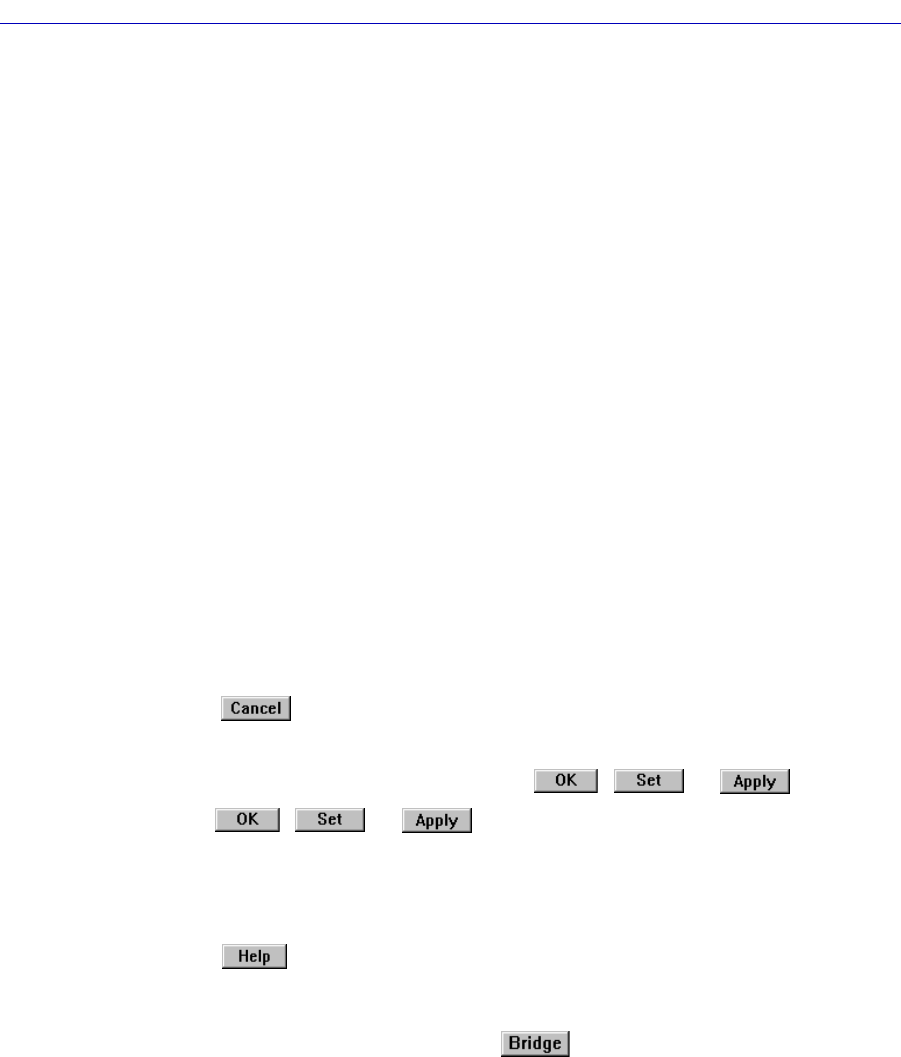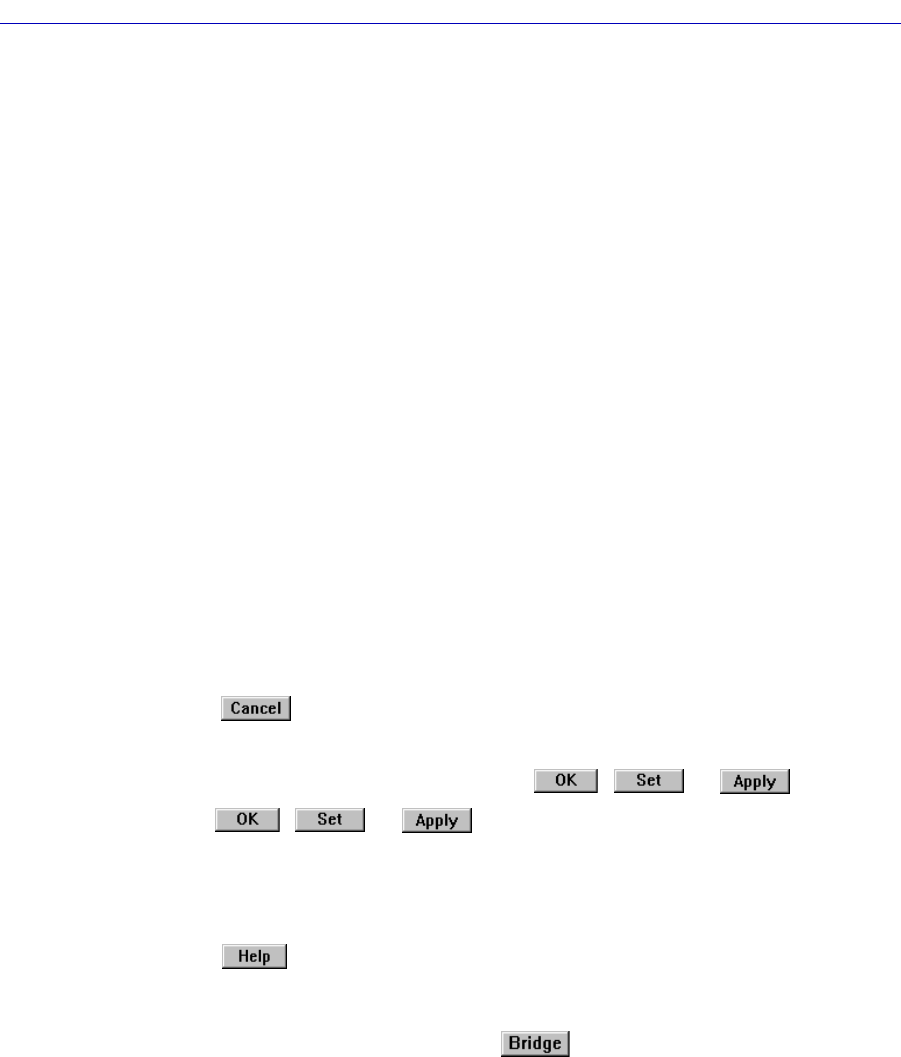
Introduction
1-6 Software Conventions
Instructions to perform a mouse operation include the following terms:
¥ Pointing means to position the mouse cursor over an area without pressing
either mouse button.
¥ Clicking means to position the mouse pointer over the indicated target, then
press and release the appropriate mouse button. This is most commonly used
to select or activate objects, such as menus or buttons.
¥ Double-clicking means to position the mouse pointer over the indicated
target, then press and release the mouse button two times in rapid succession.
This is commonly used to activate an objectÕs default operation, such as
opening a window from an icon. Note that there is a distinction made between
Òclick twiceÓ and Òdouble-click,Ó since Òclick twiceÓ implies a slower motion.
¥ Pressing means to position the mouse pointer over the indicated target, then
press and hold the mouse button until the described action is completed. It is
often a pre-cursor to Drag operations.
¥ Dragging means to move the mouse pointer across the screen while holding
the mouse button down. It is often used for drag-and-drop operations to copy
information from one window of the screen into another, and to highlight
editable text.
Using Window Buttons
The button that appears at the bottom of most windows allows you to
exit a window and terminate any unsaved changes you have made. You may also
have to use this button to close a window after you have made any necessary
changes and set them by clicking on an , , or button.
An , , or button appears in windows that have
conÞgurable values; it allows you to conÞrm and SET changes you have made to
those values. In some windows, you may have to use this button to conÞrm each
individual set; in other windows, you can set several values at once and conÞrm
the sets with one click on the button.
The button brings up a Help text box with information speciÞc to the
current window. For more information concerning Help buttons, see Getting
Help, page 1-7.
The command buttons, for example , call up a menu listing the windows,
screens, or commands available for that topic.
Any menu topic followed by ... (three dots) Ñ for example Statistics... Ñ calls up
a window or screen associated with that topic.