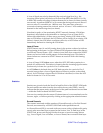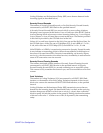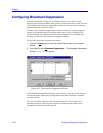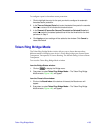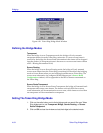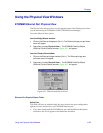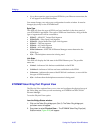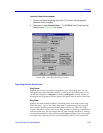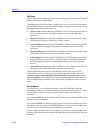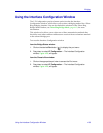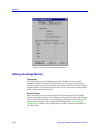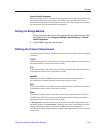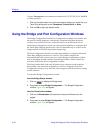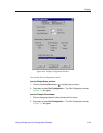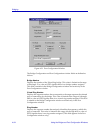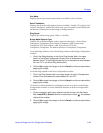Bridging
4-88 Using the Physical View Windows
FNB State
The FNB State section displays, and lets you conÞgure, the state of the backplane
FNB connectors on the ETWMIM.
The right-hand side of the window displays the current connection conÞguration
for the FNB connectors on the ETWMIM, and lets you alter those options by using
the appropriate radio button selections:
¥ Connect Left indicates that the ETWMIM is/will be connected on the FNB to
the Þrst board to its left in the MMAC chassis with a valid right FNB
connection.
¥ Disconnect Left indicates that the ETWMIM is/will be disconnected on the
FNB from any boards to its left in the MMAC chassis.
¥ Connect Right indicates that the ETWMIM is/will be connected on the FNB
to the Þrst board to its right in the MMAC chassis with a valid left FNB
connection.
¥ Disconnect Right indicates that the ETWMIM is/will be disconnected on the
FNB from any boards to its right in the MMAC chassis.
¥ Enable Bypass indicates that the ETWMIM is/will be in bypass state. It will
not be connected to any boards on its left or right. In a shunting chassis, the
FNB will bypass the board to maintain the integrity of the ring across the
chassis.
¥ Disable Bypass indicates that the ETWMIM is/will be inserted into the FNB,
according to the established FNB connection options above.
The left-hand side of the window indicates the results of the current FNB
conÞguration, with an X next to the appropriate state of the FNB connection:
Connected Left, Connected Right, Bypassed, Right Connection Fault, or Left
Connection Fault. For example, if you choose Connect Right and Disconnect Left,
the Connected Right and Left Connect Fault Þelds will appear with an X next to
them.
Active Monitor
This Þeld allows you to conÞgure whether or not the ETWMIMÕs onboard
management station will engage in the active monitor contention process, which
occurs as part of the recovery procedures initiated after certain ring error
situations.
If you select Enable, the station will contend in the process used to establish a ring
station as an Active Monitor.
If you select Disable, the station will not contend, even if the contention process is
activated for the ring. Note that if the ETWMIM is currently serving as the active
monitor, it will continue in that role until the next contention.
The box to the left of the choices will reßect your actions by displaying On when
the Active Monitor has been enabled, and Off when the Active Monitor has been
disabled.