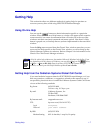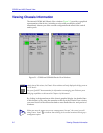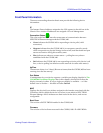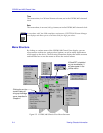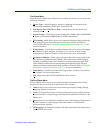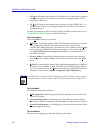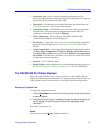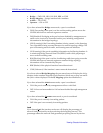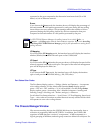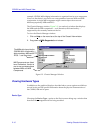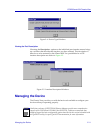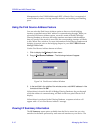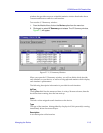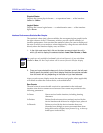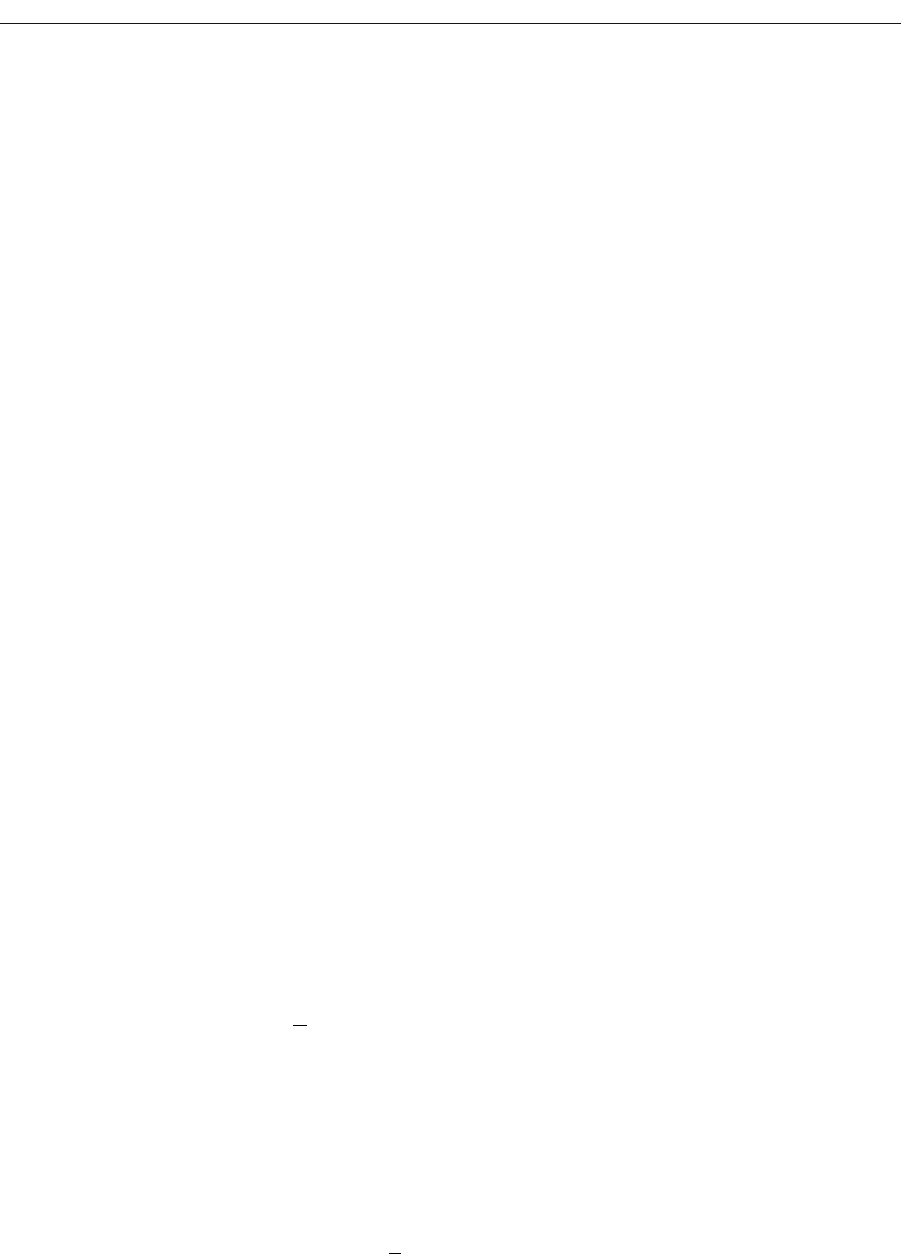
Viewing Chassis Information 2-7
CSX200 and 400 Chassis View
¥ Connection Type... opens a window displaying a description of the
connection type of the selected bridge interface. This description is comprised
of text based on the ctIfConnectionType MIB.
¥ Description..., which brings up a window describing the selected port; see
Viewing the Port Description, later in this chapter.
¥ Performance Graph..., which allows you to view the trafÞc going through a
selected bridge. This information is displayed both numerically and
graphically, as described in Chapter 4, Bridging.
¥ Source Addressing..., which displays a list of MAC Addresses that
communicate through the selected bridge port.
¥ I/F Statistics..., which allows you to view color-coded statistical information
about the selected bridge port; see Viewing Interface Detail later in this
chapter.
¥ Alarm ConÞguration..., which opens the Basic Alarm ConÞguration window.
See Basic Alarm ConÞguration in Chapter 4, RMON Alarms and Events, in
your RMON UserÕs Guide for more information. RMON is only supported by
the CSX400. A CSX200 device will allow you to open this window, but alarm
conÞguration will not be possible.
¥ Statistics... see I/F Statistics, above.
¥ Enable/Disable, which administratively turns the selected bridging port on or
off; see Enabling and Disabling Ports on page 2-18 for more information.
The CSX200/400 Port Status Displays
When you open the Chassis View window, each port on the CSX200/400 will
display its Admin status (deÞned below). To change this status display, select one
of the options on the Port Status menu, as described in the following sections.
Selecting a Port Status View
To change the status of your ports:
1. Click on Port Status on the menu bar at the top of the Chassis View window;
a menu will appear.
2. Drag down (and to the right, if necessary) to select the status information you
want to display. The port text boxes will display the appropriate status
information.
Port status view options are:
Status
You can view four port Status categories, as follows: